Clients often only see the frontend of a site. Rarely do they see web developers and designers working hard to make the backend cleaner, more organized, and to make it, simply, work. Countless hours go into testing every bit of a new site, from making sure each contact form works properly and sends emails accordingly, to making sure each page is laid out perfectly and new pages configured correctly as well.
There’s occasionally a lot of repetitive work, but every single second must be spent to ensure a successful site.
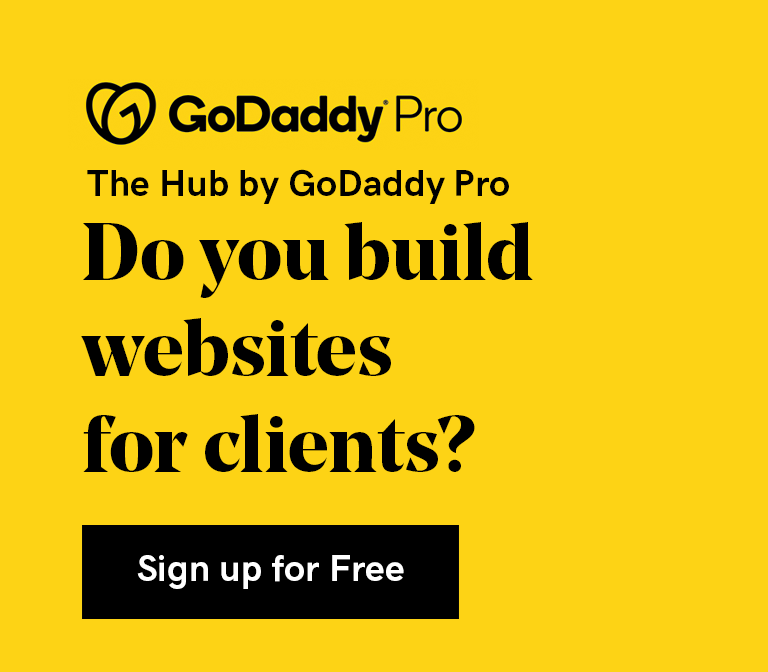
After the site is developed, there’s more work that must be put in maintaining it, and for developers who maintain multiple sites (sometimes 50+!), a new site is just another one to keep track of and to update when required.
However, from my experience as a web developer and designer at Abstract Hub, there are certain tools that have immensely helped in making both setting up the sites and organizing them easier and simpler, simplifying my WordPress backend life. Here’s five notable ones:
1. Contact Form Backup
The staple of all WordPress contact forms is Contact Form 7. The app brands itself as “just another contact form plugin”and may look rudimentary to many. But it’s probably one of the most versatile, easy to use, and flexible contact form plugins out there.
There’s a reason more than 5 million sites use Contact Form 7. Most themes and templates even come with CF7 prepackaged within them.
However, as easy as it is to setup, most developers have probably gone through episodes of Contact Form 7 acting up, with missing emails, signups, and messages, and no trace of where they went. I myself have set up contact forms that worked once, and then after a few months go by without a single message, only to realize emails weren’t being sent properly.
Forms on sites are the “frontline” points of contact for visitors and potential clients, and it’s extremely important to not lose submissions. Wouldn’t it be nice to have something that stores entries, emails, and messages passed through Contact Form 7?
Enter Flamingo, originally created for Contact Form 7, but stores data collected through other forms on the site as well, including Contact Form 7. Flamingo helps save them in your database so even if you don’t get an alert, you can still view them. You can even use Flamingo to generate sign up lists from such contact forms.
You no longer have to track signups manually through the emails you receive but instead just export the entries and emails from the backend, and it even creates an “Address Book” for you! No matter what the case, Flamingo will always keep a copy of any message that goes through contact forms on your site.
2. WP Mail SMTP
Another problem that goes hand in hand with Contact Form 7 is emails not sending out through your website. Many developers don’t pay too much attention to how emails are sent through their servers, and many emails from WordPress, alerts or notifications etc, sometimes never reach their recipients. This is most likely a case of PHP mail not being accepted by popular email clients (like Gmail, Hotmail, etc) due to improper authentication.
The way some hosts/servers send emails can sometimes make it seem like emails aren’t sent from the domain/server where they say they are sent from. Email clients then throw these emails into spam or outright reject them.
For many developers, this can result in hours of research into what’s wrong.
Here’s where another plugin comes to our rescue. WP Mail SMTP helps solve this by reconfiguring the wp_mail() function with proper SMTP credentials, allowing you to connect to various services (like SMTP.com, Sendinblue SMTP, Mailgun SMTP, Sendgrid SMTP, Gmail SMTP, and others), some of which have free tiers (like Sendinblue SMTP), that help send emails through their servers, resulting in faster emails without any hiccups.
You no longer have to wait painstakingly to track the delivery of your emails. With simplified settings in cPanel, you can now enhance the delivery of your emails and notifications.
3. Duplicator Plugin
One of the things I’ve noticed in my experience as a web developer and designer is the amount of repetitive work required. Whether it be creating new blog posts, pages, menu items, shop items, or more, sometimes they require the same basic settings and configurations, with just slight edits to the content.
Think about a WooCommerce store, with 15 different socks with the same price. You could go in and create a new page for each pair of socks, entering the same caption, same price, same tags and categories every single time you make a new page. But wouldn’t it be convenient if there was a way you could just duplicate or clone the sock pages and then make fewer changes like just the name and images, with the rest the same?
That’s what duplicator plugins like Yoast Duplicate Post help do. They make cloning and duplicating all these repetitive settings as simple as clicking a button. No need to create a new page and configure everything from scratch; start from what you already have and edit it. These plugins help duplicate not just posts and pages but other items like menu items in restaurant themes, courses in LearnPress, WooCommerce items, and more, saving you valuable time.
4. WordPress App
Now let’s go more into organizing and managing all your WordPress sites. Ever been in a situation where you are out and a client needs some quick edits, but you don’t have your computer with you?
The WordPress App helps solve that problem by allowing you to edit pages, manage plugins, and more right from your phone. Its available on both iOS and Android and allows you to connect to multiple sites to edit and manage each on the go.
You can even enable notifications for comments/likes on posts and manage your media. The app also helps track visitors to the site and gives real-time stats and analytics for your sites. Now all your websites travel with you in your pocket wherever you are.
5. The Hub by GoDaddy Pro
Last, and by far not the least, the ultimate tool in managing your WordPress websites: The Hub by GoDaddy Pro. Think of The Hub as a control center for all your WordPress sites. You can add sites hosted both on GoDaddy and other hosts/servers, login with your credentials, and manage important aspects of your sites all in one place.
The Hub allows you to bulk update plugins, set up and perform periodic security and performance checks, set up alerts for any performance or security related issues, and even allows you to back up your sites. The Hub also lets you login directly to the site dashboards if you need to.
And my personal favorite, it allows you to manage your GoDaddy clients and attach sites and projects to them, allowing you to login to your client’s GoDaddy backend (given you have the right delegated permissions), and create projects within the Hub, keeping your progress and work-to-do organized and in check! The Hub truly takes WordPress management to a whole new level.
Closing thoughts on simplifying the WordPress backend
These are a few of several tools that I found extremely useful and worth sharing to help the broader community of developers! Do you use these tools as well? Or if you use any other helpful ones, feel free to share those that make your WordPress backend management simpler and more efficient! Happy WordPress-ing!






