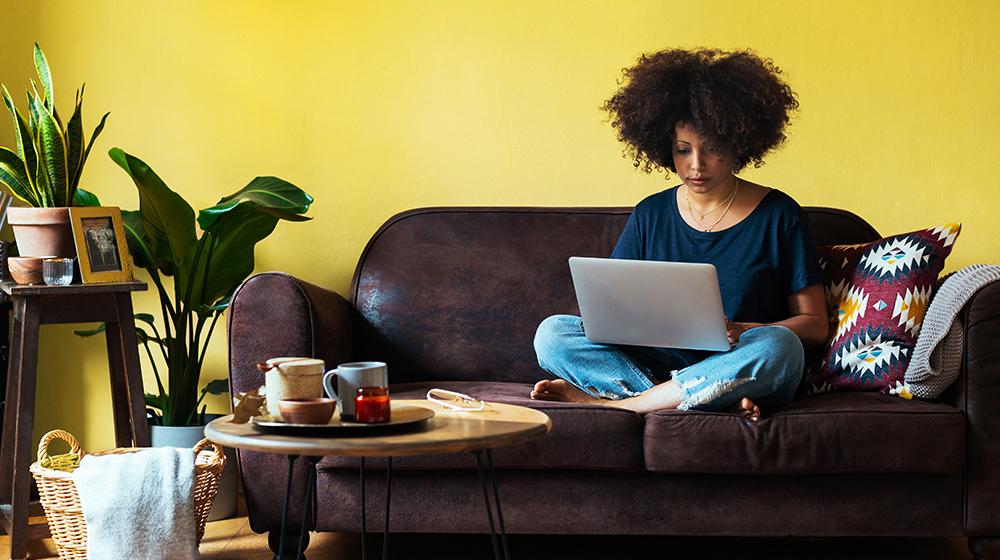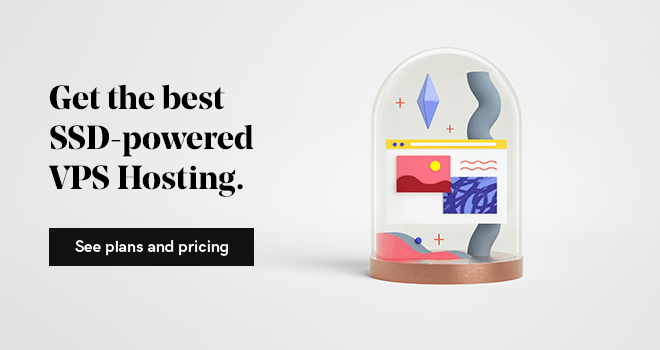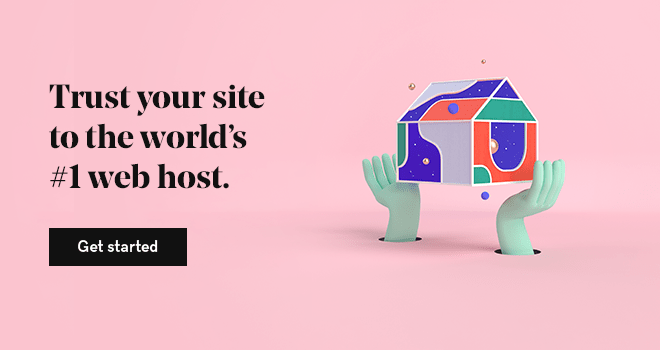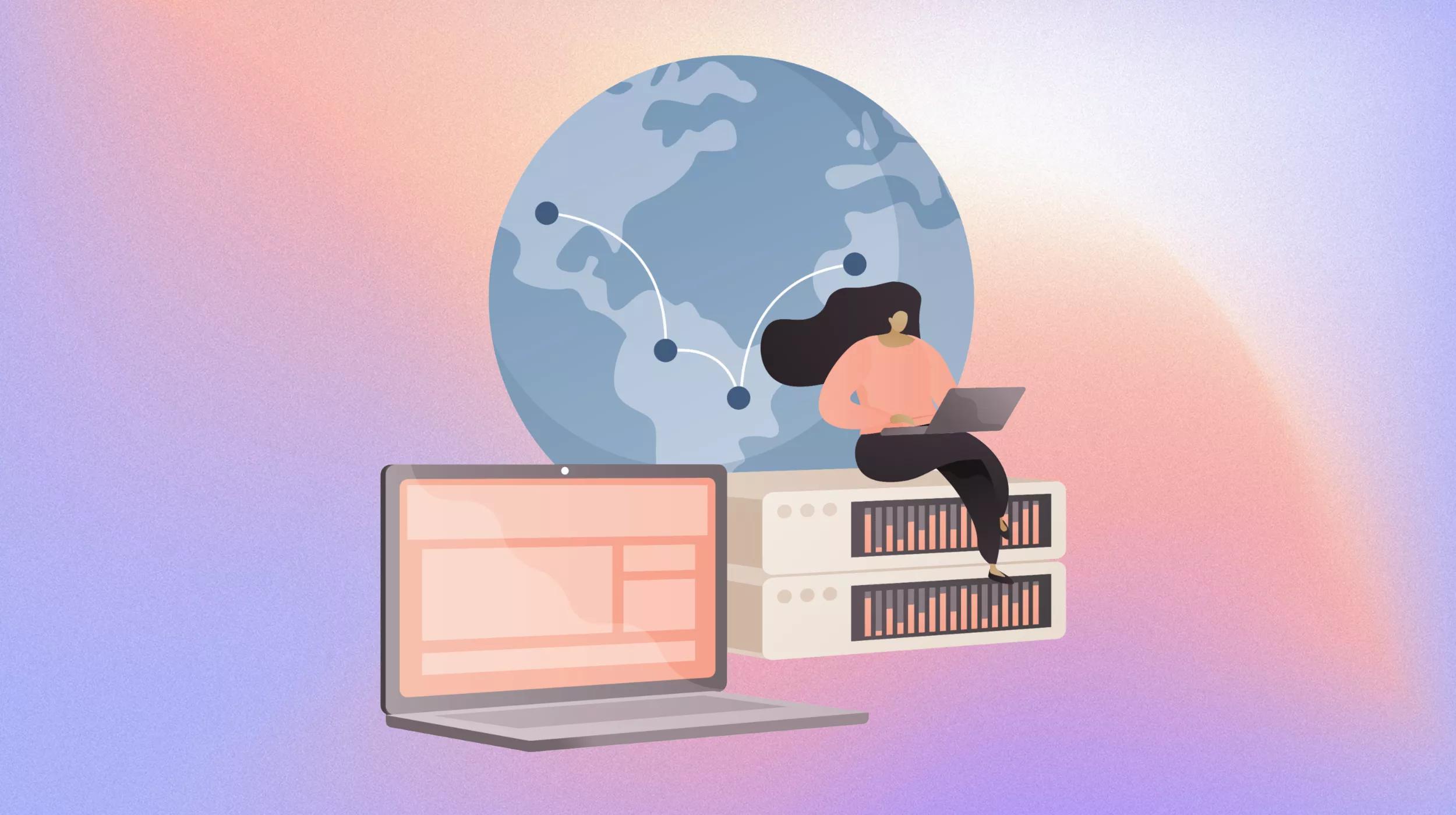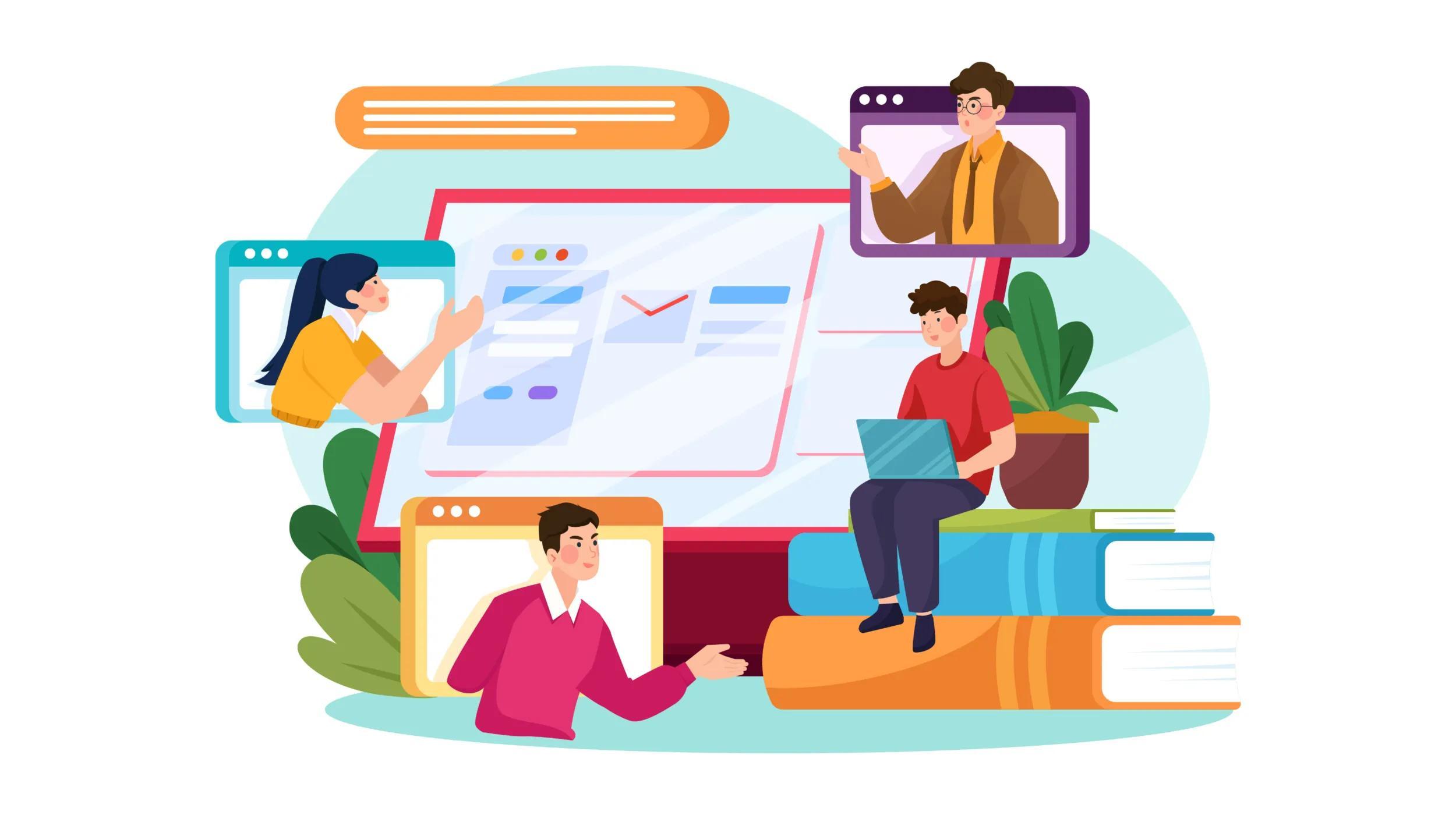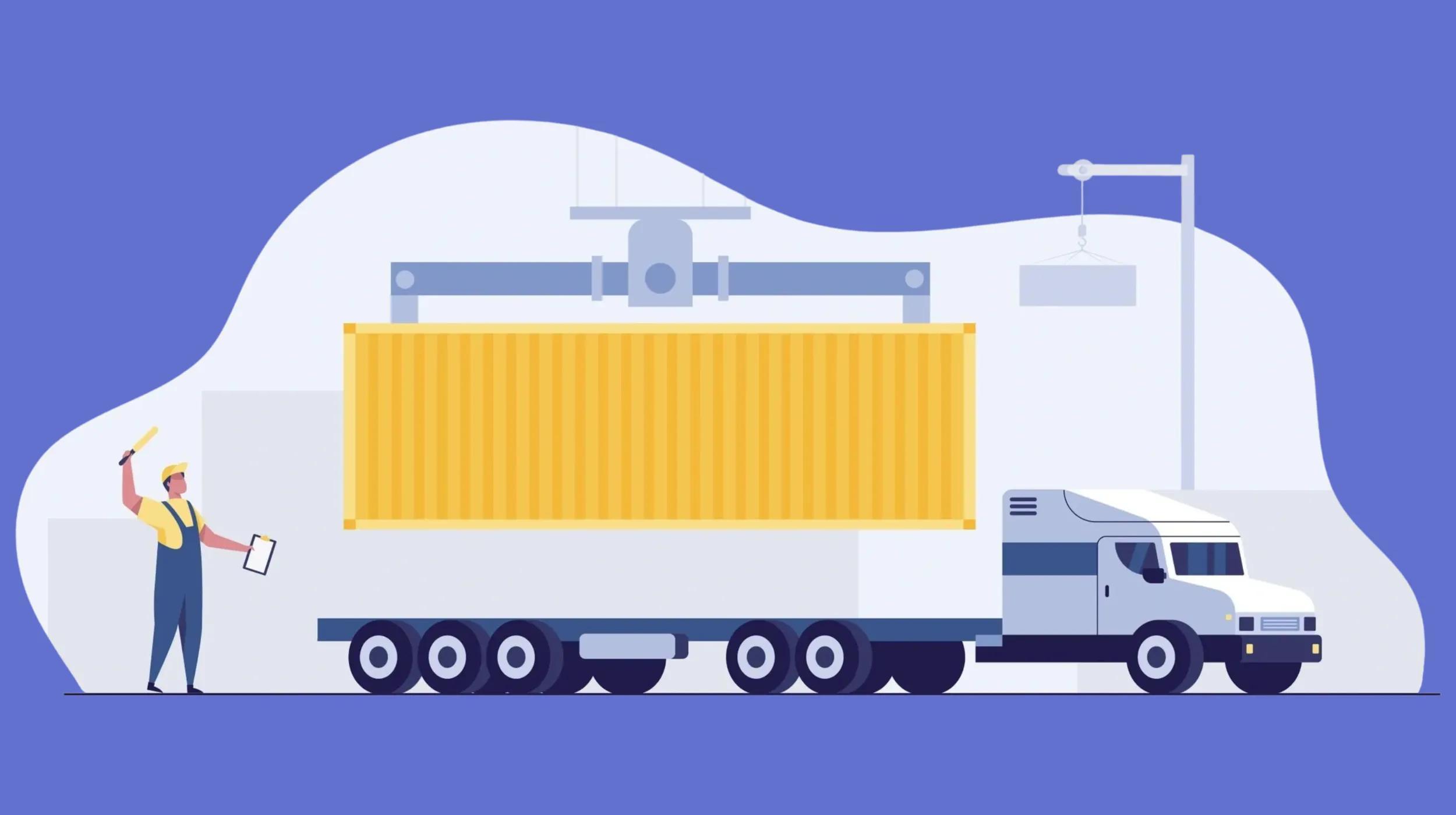There comes a time when a web designer or developer needs more flexibility from their hosting solution. So what's the next step when you need something more than your basic shared hosting plan? One solution is a virtual private server (VPS).
If you've never used a VPS before, we've got you covered. Nealey and Ben Rubin show you the ropes in our 3-part GoDaddy Pro webinar series.
Watch the recordings on Crowdcast:
- What is VPS, and why should you use it?
- Master VPS management with cPanel and WHM
- Master VPS management with Plesk Obsidian
What is VPS hosting, and why should you use it?
Nealey and Ben Rubin kicked off our 3-part webinar series on VPS by explaining what a virtual private server is and talking about some exciting new features available with GoDaddy’s newest generation of VPS hosting.
VPS hosting is like a condo
VPS stands for Virtual Private Server. It uses virtualization technology to provided dedicated resources on a server with multiple users. Since you get a dedicated server space with VPS, it’s more stable and secure than regular shared hosting.
Nealey compared a VPS to a condo, where you have your own physical space within a larger building that you share with other tenants. In comparison, shared hosting is more like an apartment, while a dedicated server is like owning your own house.
“... I own this physical space … I can do mostly whatever I want inside of my house.”
Why is VPS a good choice for web designers & developers?
Nealey and Ben reviewed some of the features of VPS hosting that are beneficial for web designers and developers, especially those who host websites for multiple clients.
Dedicated resources
You get high-performance SSDs to serve your sites super-fast with unlimited traffic and the ability to easily upgrade resources as you grow. The best part is that you don't share your resources, they're all yours!
Control panel access
There are multiple options for managing accounts, whether you want a Linux environment or prefer Windows. You can use WHM, Plesk, or ISPconfig. You can even set up individual cPanel or Plesk accounts for each client.
Full control & fixed cost
You can create your own hosting packages within your control panel and set resource limits for your clients. Unlike cloud hosting, the costs don't fluctuate, making it easy for you to budget.
“The nice thing about VPS is you have a set monthly fixed cost.”
VPS options at GoDaddy
Ben explained how GoDaddy’s advanced hosting options fall into two categories: VPS and Fully Managed VPS. He detailed the differences between them:
VPS
You are responsible for managing the server on your own.
- Experienced users who want full control.
- Access to general hosting support for server performance.
- Use preferred operating systems: Debian, CentOS, Ubuntu, or Windows Server.
- Management made easier with control panels: cPanel/WHM, Plesk Obsidian, free ISPconfig.
Fully Managed VPS
GoDaddy manages your server for you.
- Frees you up to manage clients.
- Access to dedicated service teams available 24/7/365.
- Unlimited service requests: server setup, configuring firewalls, HTTP/2 configuration, PHP module installs.
- Available with CentOS using cPanel or Plesk, or Windows Server using Plesk.
“VPS are going to be more responsibility than just running a standard traditional shared hosting … it’s probably going to be the most cost-effective option to run with that fully managed VPS vs hiring someone outside.”
Access levels & control panels
As a precursor for the next two webinars, Nealey and Ben went over some of the basics for managing a virtual private server.
Root Access
This is the advanced way to manage and administrate a Linux server. You can use the command line by connecting to your server via SSH in Terminal or Putty.
If you don’t know SSH, you can use Bandit wargame to learn!
RDP
RDP is the advanced way to manage and administrate a Windows server. It uses a Windows desktop environment that you can connect to remotely. It looks identical to a Windows operating system that you’d find on a home computer; it just has a lot more settings and options.
WHM
This is a higher-level administrative panel for Linux that’s used to create and manage cPanel accounts, as well as the entire server. We use this at GoDaddy to set up and configure our own shared hosting packages.
Plesk
Plesk can run on Windows or Linux servers. It’s a web hosting control panel that is used to set up websites, reseller accounts, email accounts, and DNS. It’s one of the most flexible control panels because it can also run virtualization and container platforms by default.
“It allows you to set up virtualization containers as well, for anyone who likes to dabble with app development or might do more front-end app programming, like react, or anything like that.”
What’s new with VPS at GoDaddy?
Ben introduced GoDaddy’s new VPS 4 features that sets it apart from other hosting providers’ offerings.
Global Platform: VPS 4 focuses on performance optimization, with industry leading technology like OpenStack with KVM, 100% SSD, and global data centers.
Resource Levels: VPS 4 offers a lot of resource flexibility, so you can start small and increase as needed. Options include: 1 to 8 vCPUs, 1 to 32 GB RAM, and 20 to 400 GB SSD storage.
Management Levels: There are different management options, so you don’t have to be an expert to start using VPS. The standard VPS option is self-managed and comes with a variety of control panel and operating system options, while the Fully Managed VPS has a dedicated server expert team to support you.
New Features: Some of VPS 4’s new features make it easy to manage a server and maximize performance. You get uptime & resource usage monitoring and notifications, proactive service monitoring with Fully Managed VPS, and on-demand & automated snapshots with all plans.
Master VPS management with cPanel WHM
For our second webinar in this series, Ben Rubin returned with Geoff Jewel as his sidekick to talk about managing your VPS with WHM. While the first webinar gave a good overview of the benefits of VPS, they dove a little deeper in this one to talk about setup and how to use the dashboard.
Why choose cPanel WHM for your VPS?
Ben explained what WHM is and how it helps you manage your virtual private server.
He described WHM as a web-based tool for server administration, where you can create and manage separate cPanel accounts, among other things. cPanel is the GUI (graphical user interface) that automates and simplifies website hosting tasks.
Without a control panel, you have to manage your VPS through SSH commands. Some advanced users might prefer that, but WHM & cPanel provide an intuitive way for people of all skill sets to work with a server.
“WHM is going to give us a simple, control panel style environment to start managing and tweaking these individual variables ...”
How to set up your VPS with WHM
After Ben’s introduction to WHM, Geoff took over to show how the setup wizard guides you through all the steps to set up your VPS.
- Purchase and provision your VPS 4 – name your server, choose your operating system and data center.
- Add your first cPanel account – add a domain, create your username and password.
- Customize your cPanel – decide which packages to install on your server.
“… setting it up is actually a pretty simple process.”
WHM Dashboard Navigation
The combination of a side bar navigation menu, icon navigation, and a quick search make the WHM dashboard easy to navigate. Whether you know exactly what you need or aren’t sure of what you’re looking for, you can quickly find your way around.
Manage hosting products and plans
WHM gives you the tools to manage each hosting plan on your server with complete control.
SQL versions
Control your SQL current version of SQL server and install different versions, including the latest versions of MySQL and MariaDB!
PHP versions
Choose the version of PHP you need using EasyApache 4. You can even use old versions of PHP if you have to support older code.
Server restart
WHM lets you restart individual services, like Apache, so you don’t have to restart the entire server.
“It’s nice to have that minute and very piece by piece control over our server.”
Manage clients and cPanel accounts
With WHM, it’s easy to manage all your clients and sites under one roof.
cPanel Customization
You can adjust disc quota, mail box size, add-on domains, max databases, and more for each cPanel instance.
cPanel Accounts
- cPanel Transfer Tool: Transfer clients from other providers to your server quickly by importing their cPanel accounts with this tool.
- MultiPHP: Manage custom PHP settings for each cPanel account, creating flexibility to address the individual needs of your clients and websites.
- Custom cPanel Plugins: Plugins like Apache Solr, ClamAV, WHMCS are available if you need to expand functionality for individual cPanel accounts.
WHMCS for Reseller clients
Some VPS users may be looking to become a hosting reseller. You can use the WHMCS add-on for additional control over individual cPanel accounts. These are some of the main things it helps with:
- Automated recurring billing
- Client invoicing
- Landing page for hosting purchases
- Ticketing system for client support
“Whether you’re hosting those sites for yourself or clients, WHM does give you that flexibility to manage it and control it the way you want to.”
Master VPS management with Plesk Obsidian
Ben and Geoff returned for the final webinar in our Spin It Up series to talk about Plesk Obsidian as another powerful and robust solution for managing a VPS. They discussed some differences and similarities between Plesk and cPanel but made it clear that Plesk stands on its own.
“When it comes to Plesk vs cPanel, it’s very similar to if you prefer Pepsi or Coke … there are some pretty significant differences, but at the end of the day, a lot of it comes down to personal preference.”
Why choose Plesk Obsidian for your VPS?
Geoff defines Plesk Obsidian as control panel that server admins use to setup and manage everything from websites to reseller accounts. Being the latest form of Plesk, Obsidian has an improved user interface and several new optimizations for security and monitoring.
Like a Linux server, a Windows server is managed by command line if you don’t use a control panel. One thing that sets Plesk Obsidian apart from cPanel WHM for server management is that Plesk can run on both Linux and Windows environments, whereas cPanel is Linux-only. There are a few other differences, but otherwise, it’s mostly a matter of preference.
“What Plesk does is it takes away the nitty gritty … and gives you a graphical user interface … and really simplifies the experience.”
How to set up your VPS with Plesk Obsidian
Does this sound familiar? The Plesk setup wizard looks very similar to the setup for cPanel and most of GoDaddy’s other products.
- Purchase and provision your VPS 4: Name your server, choose your operating system and data center.
- Add your first website: Add a domain, create your username and password.
- Add an SSL/TLS Certificate: Plesk has a plugin to issue a Let’s Encrypt SSL to any domain or subdomain hosted on the server, as long as DNS resolves.
Plesk Obsidian dashboard navigation
Plesk’s navigation is simple and puts sites first, rather than separating website management from server management. Like cPanel, it has a side bar navigation, icon navigation, and search feature. However, the sites show first in the main area above the icons, and the icon navigation is collapsible.
4 Perks of Plesk
- Website management: Plesk home screen puts websites up front. You can see site settings, manage WordPress updates, PHP/ASP settings, stats, and more.
- Database management: You get tools to manage databases like MySQL and MSSQL to help install, manage users, etc.
- Multilingual: Plesk allows use of PHP as well as ASP, and you can install different versions of each language.
- Services & Processes: Similar to cPanel WHM, you can stop and restart individual processes
Plesk extensions
Because Plesk’s focus is the control panel, it has an app store to offer extensions for specific needs beyond that. Some of those are:
- Migration tools
- Networking
- Configuration changes
- CMS toolkits
- Server tools
- Backup management
“It also allows you to install additional programming languages that don’t exist on the server out of the box.”
WordPress toolkit
WordPress toolkit is a suite of WordPress tools that comes preinstalled on Plesk. It automates and simplifies a lot of standard WordPress texts, such as WordPress installation, plugin & theme management, and managing remote sites. Geoff described it as similar to some of the website management tools you might find in the GoDaddy Pro program.
“Anybody who is a GoDaddy Pro member might already experience a lot of the functionality you see here within the GoDaddy Pro program.”
Nealey, Ben, and Geoff provided an inside look at how VPS plans, pricing, and technology work at GoDaddy, as well as some interesting things you may not have known about cPanel WHM and Plesk Obsidian. It's a good information for any web designer or developer to consider when deciding on a hosting solution.
If you're new to the web design and development business, or you've been considering starting one, check out our next series of GoDaddy Pro webinars: Successful Start. We're bringing you tips from successful web designers and developers on how to grow, streamline, and scale your business effectively.
Editor’s note: Are you building websites for clients? Join GoDaddy Pro to manage all your clients, their websites and GoDaddy products from a central dashboard.
Want more resources like this one? Follow @GoDaddyPro on Twitter. We’re sharing updates, useful links and stories from the community.
Love wasted time? (Neither do we.)
Fumbling for login credentials, running endless updates, explaining product purchases... No thanks. We built The Hub from GoDaddy Pro to save you an average three hours per month for every client site you maintain.