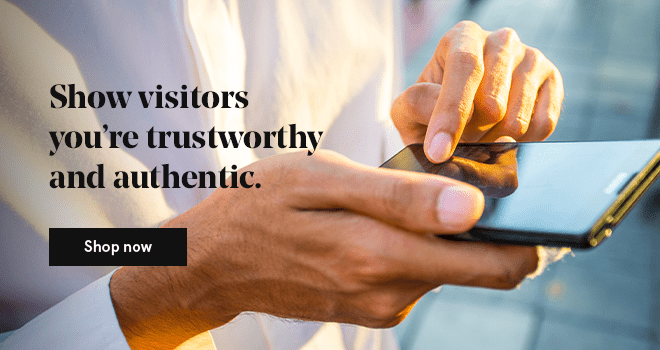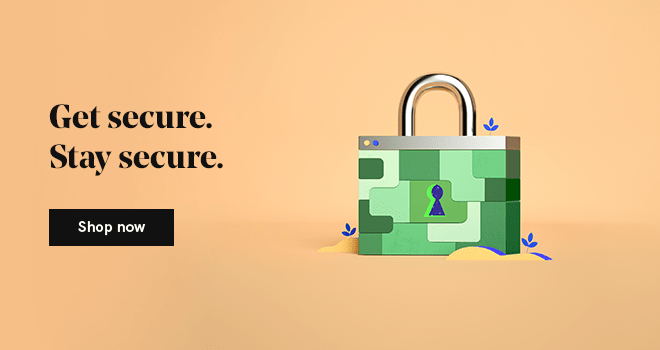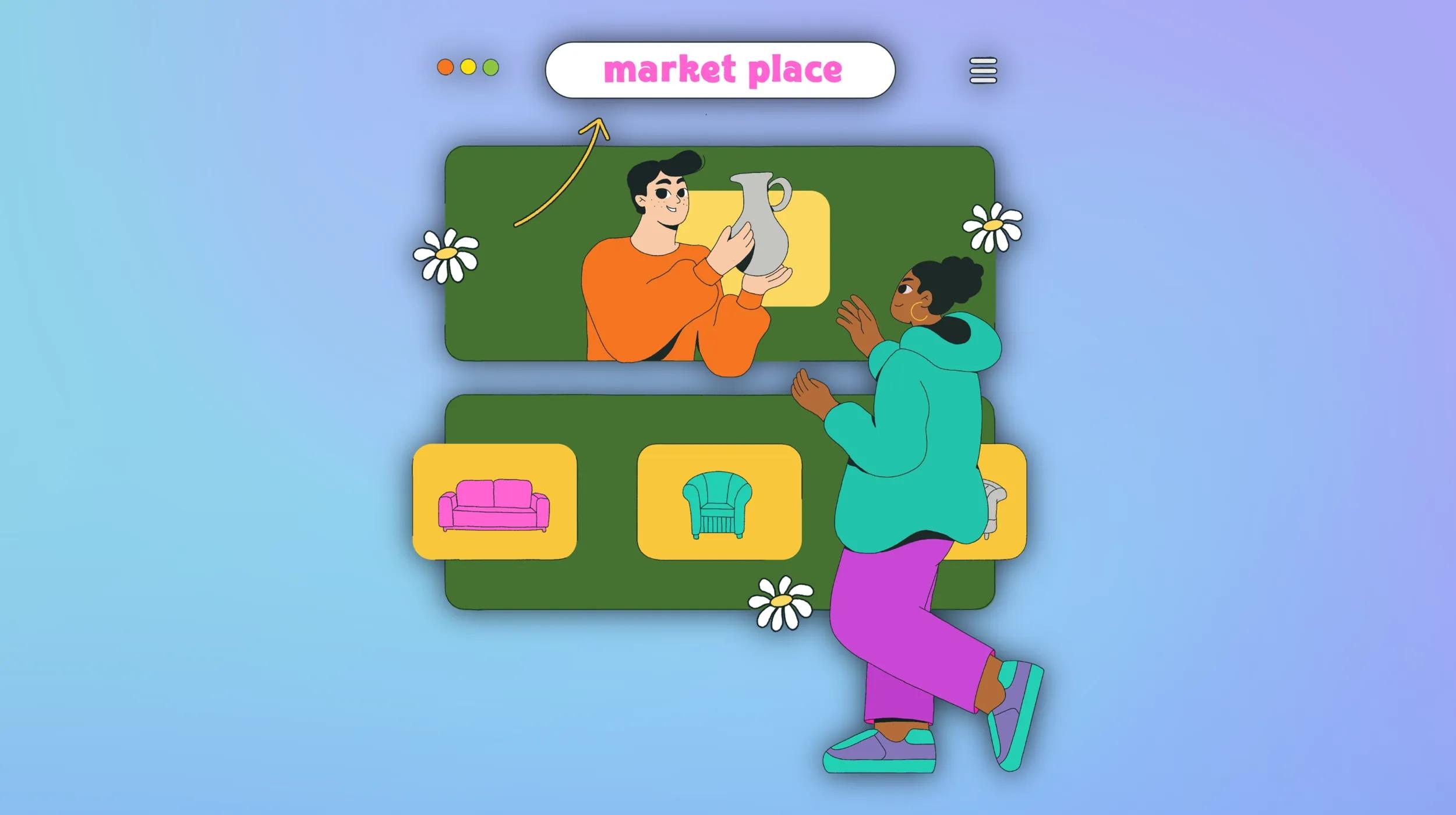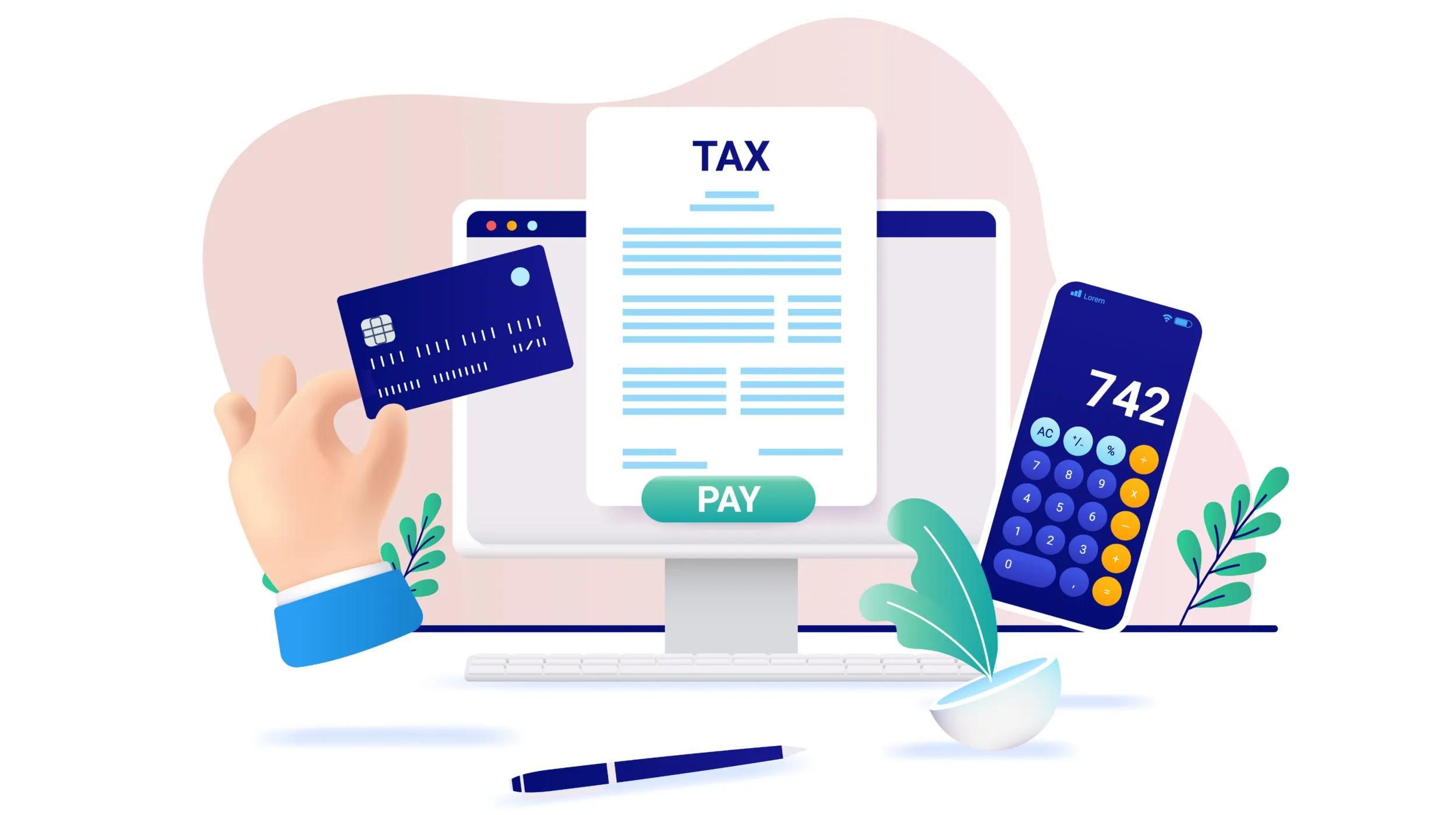A website launch is an exciting and anxious event. It’s the culmination of weeks, months, or years worth of hard work. And a website launch checklist helps you keep that event on the rails.
Why do we need a website launch checklist?
No matter how experienced you are, mistakes can happen. In this article, we’ve created a comprehensive checklist of tasks that web designers and developers should consider when launching a new site.
By following this checklist—or better yet, customizing it to create your own—you’ll have a documented process to guide you through every website launch.
Make every launch a smooth one
For web designers and developers, a smooth website launch builds client confidence and demonstrates your expertise.

Go from idea to online in minutes with GoDaddy Airo™
Get started now.
However, if a launch doesn’t go as planned, it can quickly erode trust and damage your professional reputation.
First things first: What’s included in a website launch?
Generally, a website launch consists of three phases:
- Building
- QA testing
- Launch (“go live”)
In most professional web development environments, this work occurs across three servers:
- Development server/site
- Staging server/site
- Production (“live”) server/site
For smaller operations, the Development and Staging environments might be one and the same.
On our WordPress Hosting plans, for example, we see users doing design and development and testing on the built-in staging site. If everything looks good, they’ll push the staging site to their live site.
So, if you’re ready to launch a website, we’ll assume that you’re using some kind of development or staging server to safely build and test the site.
You can never be too safe when preparing for a website launch.
Because every environment is different, we’re going to list things to remember and things to be aware of, rather than giving step-by-step instructions. We’ll also be platform and host-agnostic in our descriptions.
What does the website launch checklist include?
In order to be as thorough as possible, let’s take a closer look at what the website launch checklist should include.
1. Set client expectations
Keep your client informed about timelines and deliverables. Clearly communicate what to expect and when—including potential delays during the launch process.
It’s important to set realistic expectations without causing unnecessary concern. For instance, DNS propagation might delay the site going live for everyone.
Reassure your client that they’re in capable hands.
With the necessary credentials and access, you can troubleshoot any issues that arise smoothly.
Related: How to set expectations with clients
2. Gather the credentials
Collect all the credentials needed to launch the site and address any potential issues. Inform the client not to change these credentials until the site is live. You’ll need usernames and passwords for the following:
- Domain registrar
- DNS provider, if different from the registrar or web hosting provider
- Current web hosting account
- New web hosting account
Test these credentials the day before and the day of the launch to avoid being locked out during the process.
Related: DNS records — A beginner’s guide
3. Follow procedures

Airline pilots use checklists to ensure they never miss a step, contributing to the safety and smooth operation of flights.
While launching a website isn’t as critical, following a defined procedure similarly reduces the likelihood of overlooking important tasks.
Review everything
Check for design consistency. The site header and footer, typography, color scheme, spacing and other standard site elements should be consistent across all pages.
Check all the text, images, media and links. Is everything working? Are the links pointing to the right destinations? Any typos or grammar issues? Consider using a spreadsheet or project management tool to keep track of any problems you encounter while reviewing the site.
Check for potential legal issues. The website belongs to your client, not to you. Legal issues — privacy policies, user agreements, image licensing terms, et al — are your client’s responsibility. Have them double-check that everything is OK before you go live.
When in doubt, your client should refer to their legal counsel, not to you. You’re a web professional, not a lawyer. (Unless you are, in fact, a lawyer.)
Speed, performance, and accessibility
Optimize the site to load quickly. This includes optimizing images, caching static assets, and using a CDN. Page speed continues to rise in importance for user satisfaction, site performance and SEO rankings.
Test that the site works across all major browsers and devices.
Test on Mac, PC, iOS and Android. You can run a test with physical devices; with software, like the browser’s Dev Tools; or with a service like BrowserStack.
Test the site for accessibility issues. An accessible website is better for everyone. For some organizations, an accessible website may even be required by law.
WebAIM’s WCAG 2 checklist, and the website accessibility checklist from The A11y Project are good starting points.
Spam and security
Enhance your website security against spammers and common security threats. Consider using reputable security plugins to enhance protection against common malware and brute force attacks on WordPress sites.
You’ll also want to protect the site from spammers using a plugin like Akismet, Clean Talk or Antispam Bee.
If your client doesn’t want to deal with comments, you can disable them entirely with the Disable Comments plugin. You can also choose to disable comments on a per-post or per-page basis.
If the site isn’t built with WordPress, you can still use a security monitoring service like GoDaddy Website Security to keep an eye on the site. Who manages and pays for the service will depend on your arrangement with your client.
SEO and Google Search Console
Replacing an existing site? Check for corresponding content. The most important and most popular pages of the existing site should have corresponding pages and content on the new site.
This helps prevent the site from losing search traffic when Google spots missing content. Setting up URL redirects helps with the switch. (More on that below.)
Ensure the site is optimized for search engines. Meta titles, meta descriptions and page headings should include the keywords/topic the page is trying to rank for.
All meta titles and descriptions should be unique.
Page headings should be wrapped in <h1> tags with subheadings in <h2>, <h3>, etc. Images should have alt tags and, if appropriate, the alt tags should include the target keyword/topic of the page.
Pro tip: For large sites, you can use a tool like Screaming Frog to crawl the site and check for duplicate meta titles, broken links and other potential site errors.
What should you use to handle SEO? The Yoast SEO plugin is our go-to recommendation for most WordPress sites. (It’s what we use on the GoDaddy blog.)
Not using WordPress? Your SEO options will vary depending on the platform you’re using to build the site. If the under-construction site isn’t locked down, you can use a tool like Neil Patel’s SEO Analyzer to get an SEO score.
Connect the site to Google Search Console. Connect the new site to Search Console once it’s live. Search Console is how Google communicates with website owners, and it’s absolutely necessary for troubleshooting SEO issues on Google.
Implement advanced technical SEO practices
Enhance the site’s SEO with advanced technical practices like schema markup, canonicalization, and structured data.
These improvements help search engines better understand your content and avoid duplicate content issues.
Schema markup: Implement schema markup to help search engines comprehend the content and context of the website, enabling rich results in search listings. Use structured data types relevant to your website’s content.
Canonicalization: Set canonical URLs to indicate the preferred version of a webpage. This ensures that duplicate content across different URLs is attributed to a single, canonical version, preventing duplicate content issues and consolidating ranking signals.
Structured data: Utilize structured data to clearly define information on the website, allowing search engines to interpret your content more effectively and enhance your site’s visibility in search results.
Configure and verify robots.txt file
Optimize website crawlability by configuring and verifying the robots.txt file to control how search engines crawl the site. This ensures that search engines can efficiently crawl and index website pages.
Steps to configure your robots.txt file:
- Create a robots.txt file at the root of the domain.
- Specify which directories or pages search engines should allow or disallow.
- Use Google Search Console to verify that the robots.txt file is correctly configured and directing search engine crawlers as intended.
Social media
Ensure the site is optimized for social sharing. What shows up when someone shares a link from the site on Facebook, Twitter or elsewhere?
You’ll need to configure the Facebook and Twitter preview settings for the site.
There are a variety of plugins that’ll handle this for you on WordPress.
Otherwise, you’ll need to check the configuration options for whatever platform you’re using.
Check out our guide to social media image sizes to know how big those preview images should be.
Add social sharing buttons. Make it easy for the site’s visitors to share the site on social networks and elsewhere.
Again, there are a variety of WordPress plugins that’ll handle this, like Ultimate Social, Scriptless Social and Hustle. Otherwise, you’ll need to rely on whatever platform you’re using.
Favicon
Add a favicon. The favicon — or “site icon” — appears in the browser tab and makes the site easy to identify at a glance when a bunch of tabs are open.
In WordPress, you can add a favicon under “Site Identity." Otherwise, the favicon configuration will depend on the site platform.
Web analytics
Set up a web analytics tool. You won’t know if the site is working if you’re not tracking how it’s used. That’s where web analytics come in. Google Analytics is the de-facto standard because it’s powerful, free, and integrates with Google Ads. Here’s how to get started with it.
Google Analytics isn’t your only option for web analytics, though.
If you’re looking for a simple, privacy-minded alternative, check out Fathom or Simple Analytics. If you’re looking for an open-source alternative to Google Analytics, check out Matomo or Open Web Analytics. There’s also AWStats, which comes bundled with many shared hosting plans.
While these latter tools may not be as powerful as Google Analytics, they may be the right fit for the website you’re about to launch.
Weight their features and benefits against what you or your client needs for the website
Ecommerce considerations
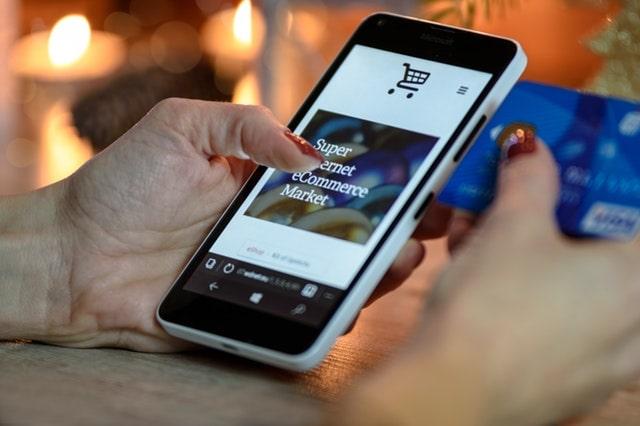
Review the products. Check images, descriptions, attributes, reviews and other information. Look out for test products that might still be listed on the site.
Test transactions. Test all payment methods. Make sure the transactions are completed, receipts are sent, etc. ... as expected. Also, check your back-end reporting for any issues.
Review system emails. System emails — also called transactional emails or informational emails — are usually triggered by some kind of customer interaction.
Alerts, confirmations, receipts, refunds, etc., are all common in an online store. Ensure the emails are sent as expected, and that their content is accurate and appropriate. (Look out for placeholder text!)
Test customer functionality. Go through the motions as a customer. Create an account, add items to the cart, make a purchase, cancel a purchase. You get the idea.
You’re looking for gaps and oversights in the experience.
Do any steps feel broken or like a poor experience? It’s better to catch these now than for a customer to catch them and complain, or worse, say nothing at all.
Review support content. Ecommerce websites will usually have a “Help,” “Support” or “Customer Service” section. Review the content. Is anything missing? Is there any placeholder content that should be updated or removed?
Configure funnels and goals in Google Analytics. Enable Ecommerce in Google Analytics, then set up your goals and funnels to report on purchases and other transactions.
Heads up: Don’t forget to reconfigure your payment gateway. Check that your payment gateways aren’t in Test mode or using staging URLs. Depending on your approach, you might want to change these before or after deploying the site.
Likewise: Pushing an exact copy of the Staging site to Production might break the connection with the credit card processor. Have a $1 product you can purchase just to test a transaction after the site goes live
SSL certificates
Encrypt traffic with an SSL certificate. All websites should be secured with an SSL certificate.
Use the right type of SSL certificate. Basic SSL certificates verify that a user has a secure connection to the website.
Advanced certificates (Organization Validation and Extended Validation) go further, verifying the ownership and identity of the website. These are good for ecommerce websites and any type of site handling sensitive data.
Purchase the SSL certificate ahead of time. OV and EV certificates take longer to verify, so make sure they’re ready to go well in advance.
Related:
- How to install an SSL certificate on cPanel
- How to add an SSL and increase site security
- Choose the best SSL certificate for your business website
URL changes and redirects
Changing the URL of an existing site? Plan ahead. For example, if moving from OldDomain.com to NewDomain.com, improper handling can significantly impact the site’s performance.
Google’s Change of Address Tool can assist with moving websites from one domain to another, but it only applies to the website content. A domain change affects more than just the site.
At a high level, you’ll need to prepare for:
- Pointing the old domain to the new domain
- Setting up new SSL certificates
- Updating DNS records
- Forwarding old email addresses to new ones
- Redirecting old URLs to new URLs
Changing page URLs? Implement 301 redirects. For instance, if you’re redesigning an ecommerce site and changing page URLs (e.g., from “/store/old-product/” to “/shop/new-product/”), you don’t want to lose traffic to the old product pages.
By setting up URL redirects, you direct traffic to the new pages and protect the site’s SEO.
Before going live, create a list of old and new page URLs.
On the new site, implement URL redirects that point old URLs to the corresponding new ones. On a cPanel hosting plan, use the .htaccess file to create redirects. If using WordPress, plugins like Redirection or Yoast SEO can manage redirects.
Related:
- Best practices for protecting your website SEO in a redesign
- .htaccess tutorial and cheat sheet
- Creating URL redirects in the Redirection plugin
Configure web font services, 3rd party tools and APIs. Services like Adobe TypeKit and Google Fonts are popular solutions for handling web fonts. Google Fonts works everywhere, but paid services— like Adobe TypeKit — will only load on sites associated with a TypeKit account.
The same goes for other third-party tools and APIs, like Google Analytics or the Facebook tracking pixel.
If the website domain doesn’t match what’s in their system, the tool/service won’t work.
To avoid this, make sure to configure the services for both the staging site (for development and testing) and the live site.
For example, you should have separate Google Analytics properties for the staging site and live site.
Email deliverability

Check that the site’s emails are being sent and received. Depending on where the live site is hosted, the emails it generates may get blocked by email service providers like Gmail and Outlook. Or it may be that the web host won’t let the site send emails at all.
This means that, if you’re using WordPress, the system emails — like new account notifications or admin alerts — won’t get through, or won’t be sent in the first place.
What’s happening there?
Email service providers may blocklist servers that have a history of sending spam. This means that emails sent from large web hosts may get filtered or blocked by the recipient.
To avoid having their servers abused by spammers, some web hosts disable sending emails altogether.
What can you do?
If emails are getting flagged as spam: Update the site’s DNS records with an SPF record allowlisting the web host. Here’s how to do it with domains hosted at GoDaddy.
If emails aren’t being sent: Configure the site to send emails through a separate service. If you’re using WordPress, the WP Mail SMTP plugin can connect the site to an SMTP service like SendGrid, Mailgun or Gmail.
4. Deploy the site
Never go live on a Friday. No one wants to work on the weekend and clients don’t want to be called on a Friday night.
Aim for earlier in the week, like Monday or Tuesday. You have more runway if issues arise, and it’s easier to get a hold of people during the week.
Let your client know when the deployment begins. This ties back to our first point around setting expectations.
You want to be transparent but reassuring.
Give them an idea of what’s happening and how long you expect it to take. Clear communication can put a lot of worries to rest.
Back everything up. Run a final backup of the new site and, if applicable, the existing site that you’re about to replace.
Worst-case scenario, if something goes wrong during the deployment, you’ll be able to restore the backups and try again.
Pointing an existing domain to a new IP? Wait for DNS propagation. A common approach to website redesigns is to deploy the new site to a new server, then point the existing domain to the new server’s IP address.
It may take a while (24 to 48 hours) for the DNS update to propagate across the internet.
Remove unnecessary bloat after the deployment ends. Any content, code or plugins you needed for the deployment, but don’t need for the live site, should be removed. This limits the amount of data you need to migrate.
Check everything again. Review all the pages, images, media, links and forms. Test the site’s performance with Google PageSpeed.
Check for WordPress errors. Run a crawl test with Screaming Frog and check for broken links or other issues. Check the site in Google Analytics and make sure it’s detecting traffic.
Using WordPress? Make sure you’re not blocking search engines. This is a sneaky one. If you’re using WordPress to build the site, you may have blocked search engines from indexing the site while it was in development. Make sure this option isn’t enabled on the deployed site.
You’re effectively running through this whole checklist, again, after the site is deployed. This final round of checks ensures everything is working properly before you hand it off to your client.
5. Hand control over to your client

The website has launched and everything is working properly, but your work isn’t over yet. Now you have to give your clients everything they need to take control of the site.
You don’t want the relationship to end here —they may need help with ongoing maintenance, site monitoring, and future updates — but the client shouldn’t feel like they’re “locked in” with you.
Think of the hand-off as a welcome kit for their new site.
Consider including:
A .zip file of the site files. If you’re using WordPress, you can use a plugin like Duplicator to generate a .zip file of the whole site.
A copy of the database. Again, assuming you’re using WordPress: Export the raw .sql file from your MySQL database. Your client might not know what to do with it, but it is good to have, especially if another developer steps into work on the site.
A copy of all communications. Some project management tools allow you to export the project. For example, Basecamp can export all communication and files into a nice .zip file. If you can, hand that over, too.
Cheatsheets and documentation. Reference material to help them use the new site.
A “thank you” letter outlining next steps. You’ve launched a new site! Now what? Tell your client what they should expect next. Will there be a final invoice? Can they get a discount for referring new leads to you? This is your opportunity to roll a website launch into more work.
Launching a website? Your due diligence pays off
You can never be 100% sure of what will happen when going live. You could be in the middle of a launch and the power goes out. Or something happens to the web server.
Events like this are beyond your control. They’re unknowns. But the tips we’ve covered in this article will help you wrangle everything that is within your control:
- Set client expectations
- Gather the credentials
- Follow procedures
- Deploy the site
- Hand control to your client
Not only will you reduce the chances of something going wrong, but your clients will know you’re a professional. Why? Because you’re following a process — you’re not winging it.
Disclaimer: All known trademarks contained herein are the property of their respective owners and their inclusion does not represent any affiliation, endorsement, or sponsorship.