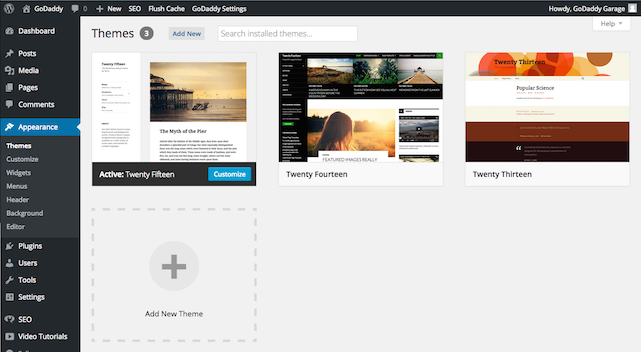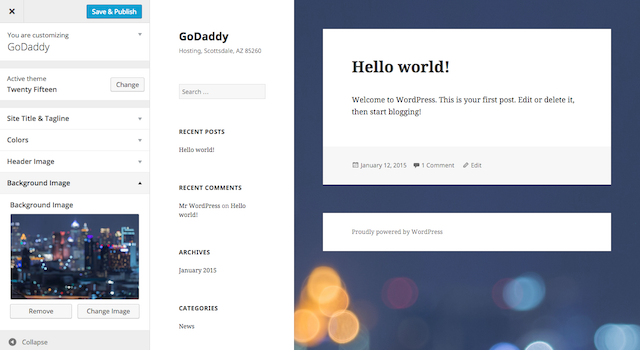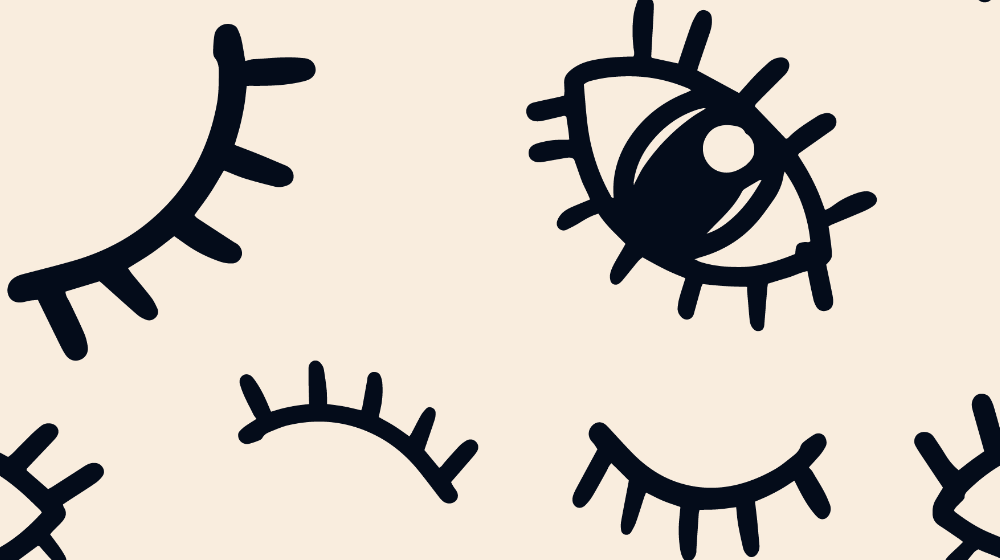A few years ago, there was a major advancement in the core code of WordPress when they added the Customize option in the Appearance menu. Prior to this feature, you only had a few options when modifying your theme’s appearance, including modifying the site live, putting up a maintenance page, or staging the site.
WordPress Customize Appearance
Originally added in WordPress version 3.4, the Customize option in the Appearance menu is a feature that continues to be enhanced. Once it’s fully featured, it will enable you to maintain a stable, viewable site with your existing theme, widgets and navigation, and tweak a new theme, widget or navigation without having to go live.
The Customize section first started with theme options like the title, home page and other theme settings. In the current version, WordPress also has the ability to modify widgets and preview them live. The last option that has been approved for inclusion in WordPress 4.3 is the ability to modify menus.
There’s no development timeline for removing the Appearance > Menus section of WordPress. The advantage of having it in the Appearance > Customize section is that you’re able to preview changes before they are published. This is a great step forward for designers and developers to see whether or not their changes will cause unexpected results when published.
What’s missing from Customize Appearance?
There are two key features I would love to see in the Customize menu in the future:
- Preview template pages. The only preview currently available is the home page. While you might have a great looking home page previewed in the Customizer, you aren’t able to preview single posts, archives, search results, custom templates, custom post types or any other page that could also be impacted by design changes.
- No rollback options. Without a rollback option, publishing the site with the new settings is not reversible. This can really cause some ugly issues if you need to roll the changes back for some reason.
Some plugins are starting to appear that enable you to easily import and export your Customize settings or all of your Options. I hope that WordPress core eventually includes options natively in the Import and Export capabilities in WordPress. This would make migrating sites so much easier.
Things to watch out for when modifying themes
Themes can vary dramatically in the features and functionality they provide. If your current theme, for example, is heavily using WordPress Shortcodes, you have to have the same support for those shortcodes in your new theme. If the new theme doesn't support those shortcodes, the site will break. In addition, other challenges include changing sidebars, widgets that are native to the theme, or even just having features moved from a plugin to a theme can wreak havoc on the changes you’re making.
While the WordPress Customizer makes some tasks easier, we still highly recommend using a staging environment to test and customize your theme, sidebar, widget and plugin changes.
GoDaddy’s Managed WordPress staging environment
We realize part of the responsibility of a developer is ensuring one is working with a great infrastructure. GoDaddy’s Managed WordPress offers staging environments that make the process of moving your site from production to staging and vice versa very simple while making modifications.
You can read about how to use our Managed WordPress Staging Environments here.
Where to learn more about the Customizer
If you love to develop for WordPress, keep in mind that you can add settings to the WordPress Customize screen yourself. Check out WordPress’ Theme Customization API for more information on that.