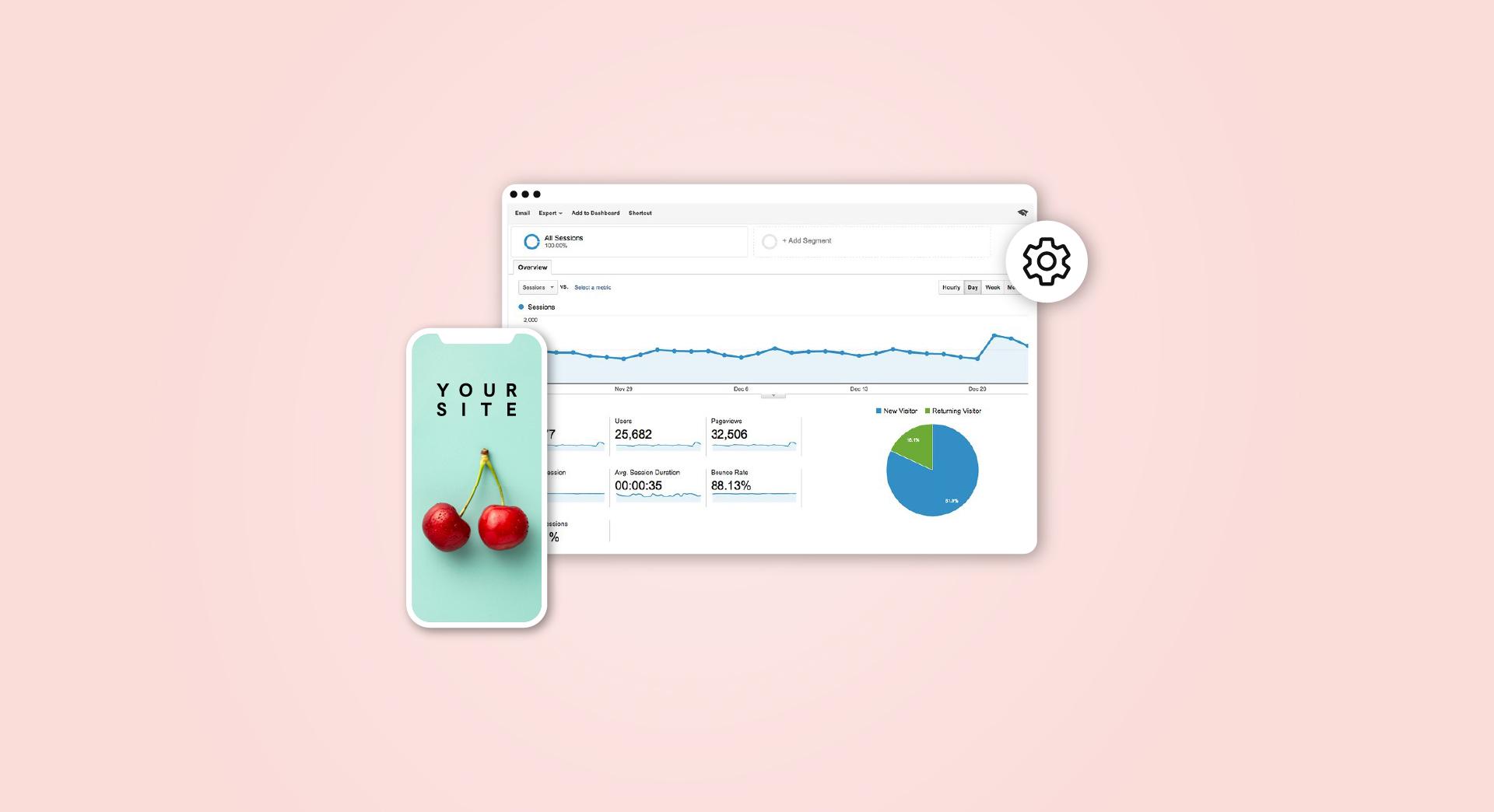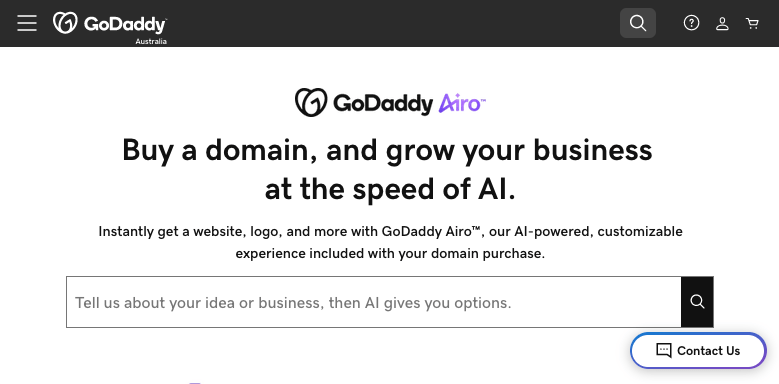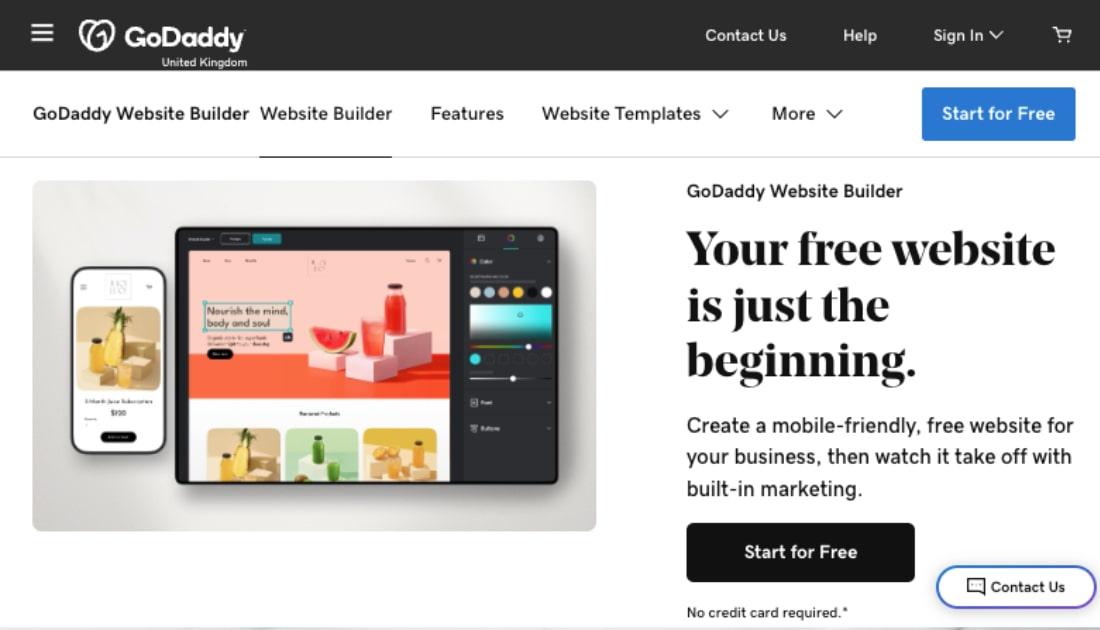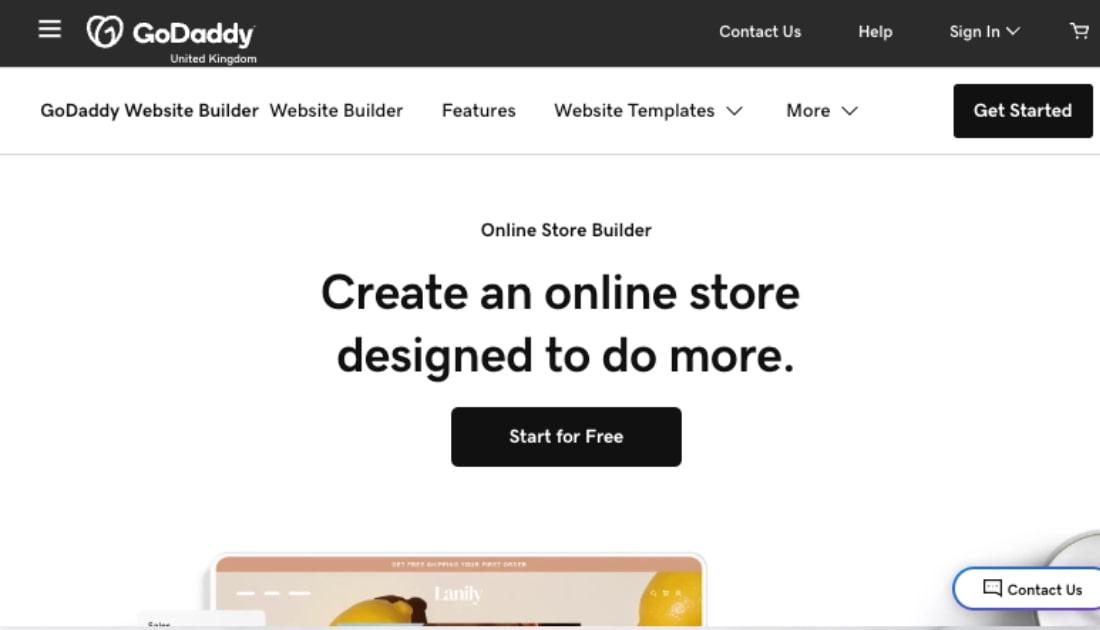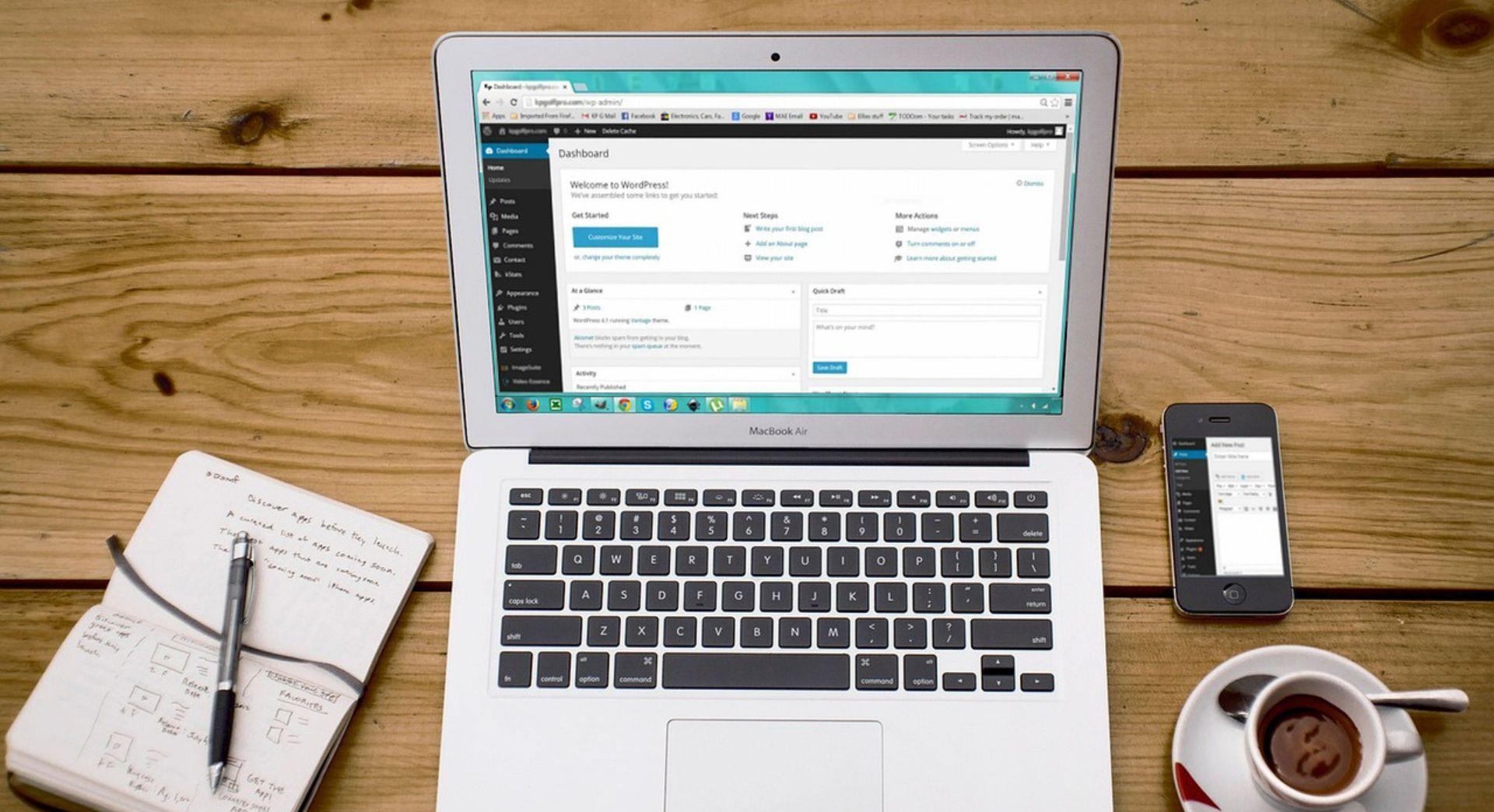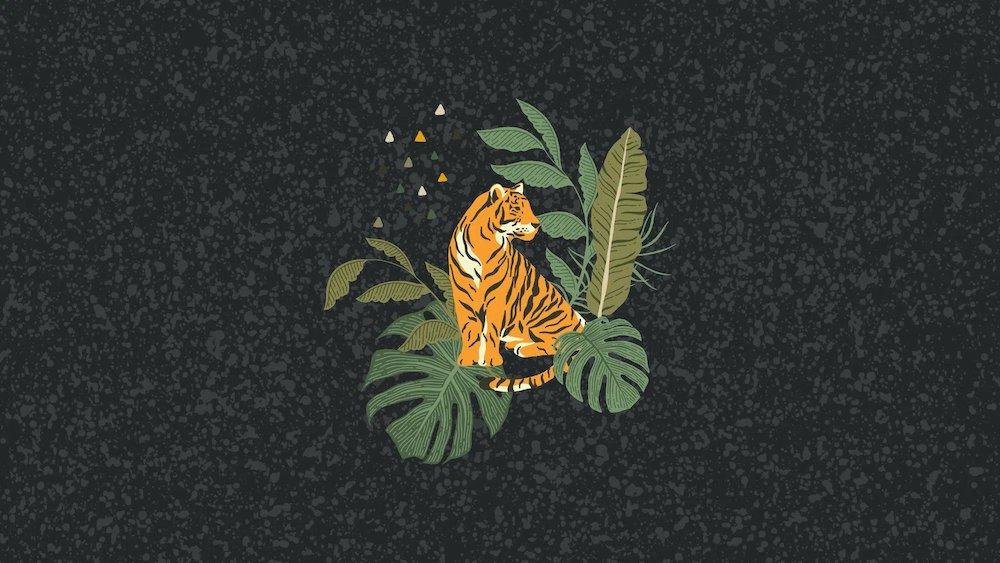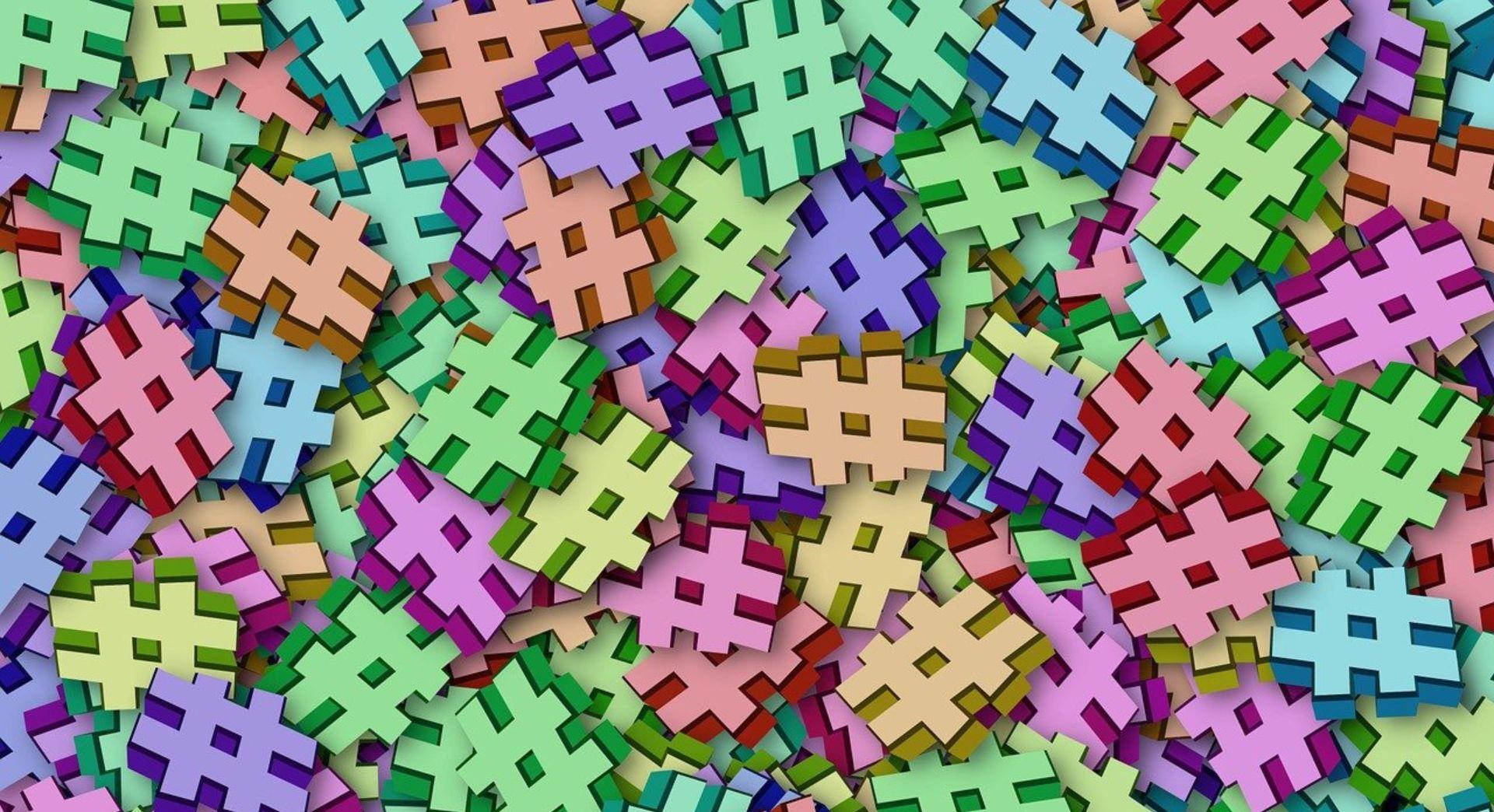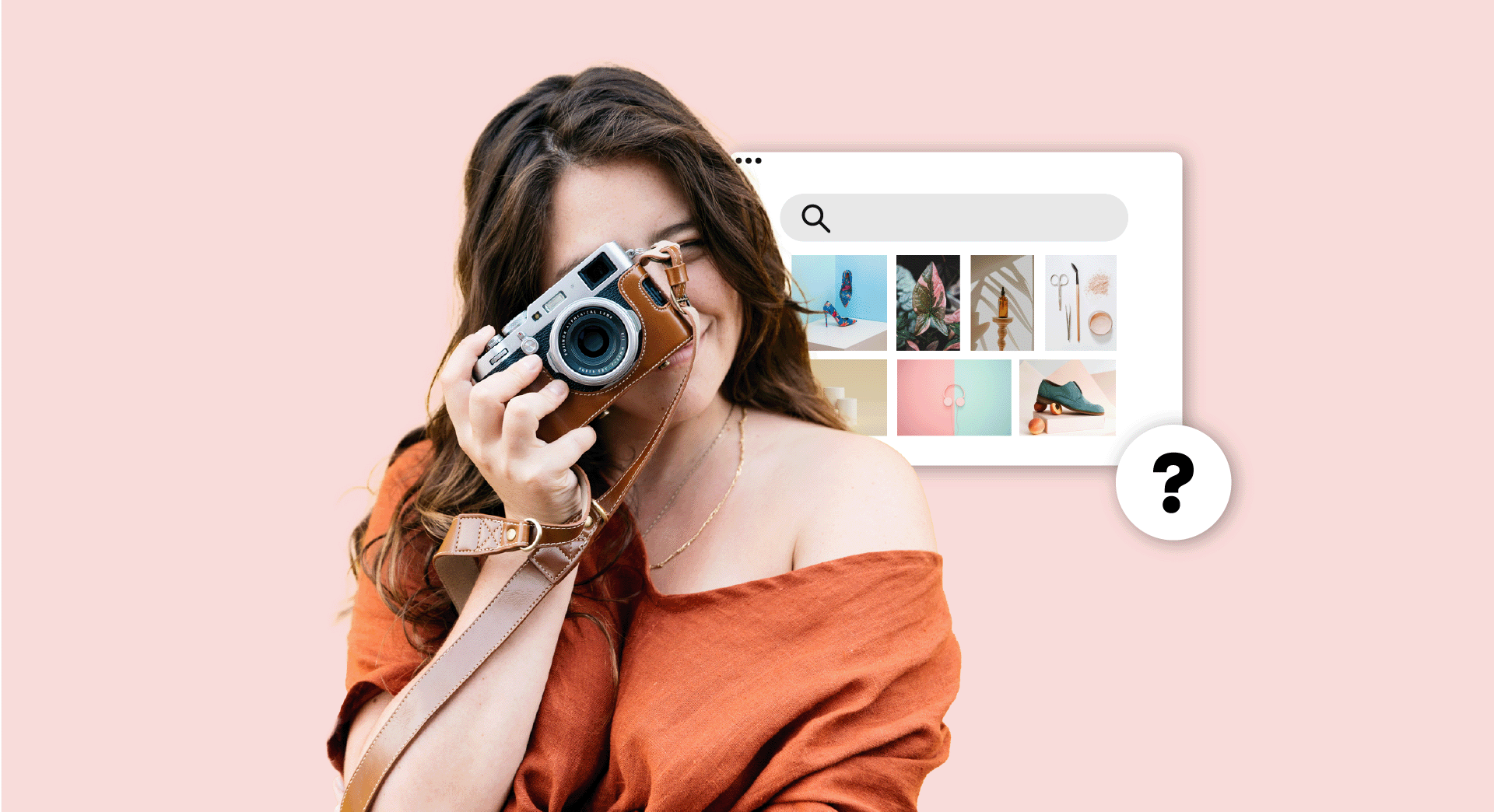Google Analytics (GA) is a free tool that business owners and marketers can use to gain useful insights about their website’s performance.
Yes, GA can count the number of visits to your site and tell you where in the world they arrive from.
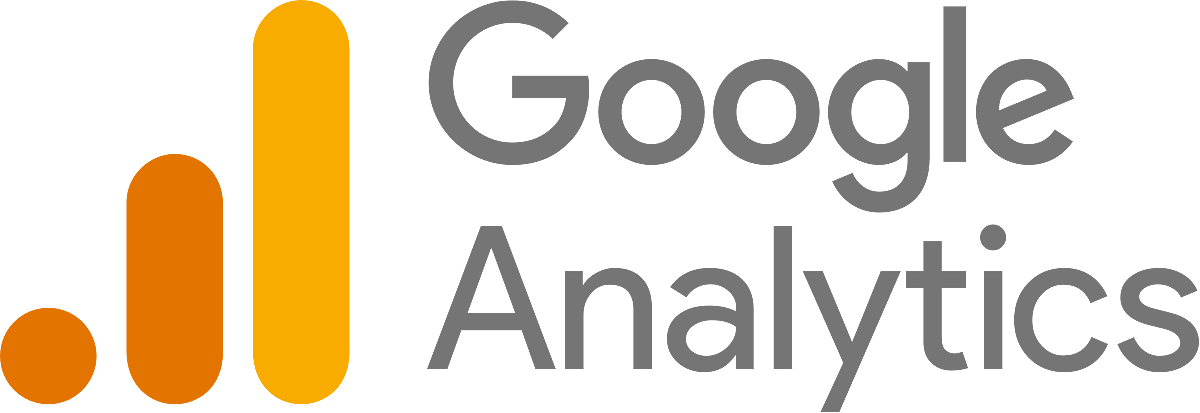
But much more than that, Google Analytics 4 is able to offer up-to-the-minute info on exactly when and where visitors choose to turn on, tune in or drop out.
This makes it an incredible resource for businesses, large or small, to squeeze every drop of value out of their online ventures.
Because once you know what is and isn't working, you can improve.
Importantly, GA4 is designed to achieve all this without infringing on the privacy of individual users.
Introducing Google Analytics 4
Google Analytics 4 was officially released back in October 2020 and serves to replace Universal Analytics (UA) — the swanky name for what was essentially the latest version of GA3.
Feeling nostalgic, Google brought the old name back with the new release.
UA was itself a huge step forward when it launched back in 2012. With improved tracking features, it worked to present a much clearer overview of user behaviour, compared to its predecessor.
GA4 isn’t just a new coat of paint — it’s a completely new platform.
It makes clever use of AI (artificial intelligence) and machine learning, providing deeper insights and predictive analytics capabilities.
One of the key distinctions between GA4 and UA is the focus on event-based tracking in GA4, which allows for more flexibility and granularity in data collection.
In a nutshell, that means it can digest info on all sorts of specific user actions.
Data gathering in the age of privacy concerns
There have always been limits on how GA identifies people online (and thankfully there still are limits). Detailed data is only collected from users who have Personalised Ads turned on.
GA4 gets around privacy concerns with a clever idea called Signals.
Data is collected anonymously, then shuffled in a way that keeps private info private. It can also now do the same for mobile apps.
Confusing as it was to have both GA4 and UA around at the same time, it was for the best that Google decided to phase out Universal Analytics on July 1st 2024.
If you already had a UA profile and you hadn’t made the switch, you were moved over automatically back in March 2024. Now all GA4's best features are in one easy place.
But we’re getting ahead of ourselves. Let’s look a little bit more at what Google Analytics can do for you and your business.
What does Google Analytics do?
GA4 gathers data from your website, Google and your website visitors. This info is then visualised to give a fuller picture of how you're performing online.
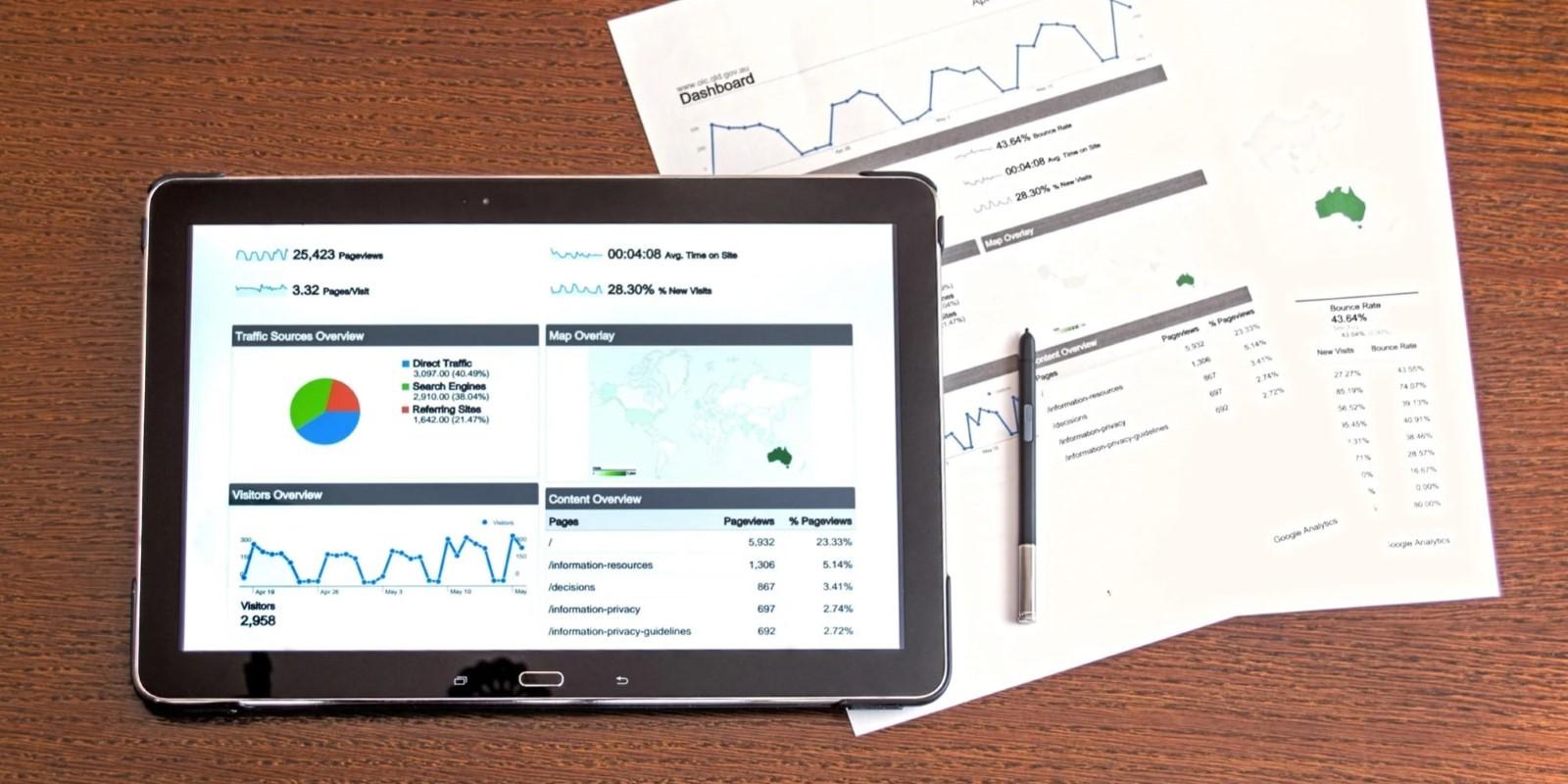
Google Analytics 4 goes beyond simply counting clicks. You can track:
- When people scroll down a page
- If/how long they watch a video
- What pages take customers where
The idea is to understand the whole user journey — from the moments before they arrive on your website to the moment they leave.
Let’s imagine a cool little music venue in Liverpool that sells tickets online. With Google Analytics 4, they can track user interactions leading up to a purchase (or not).
By observing what happens along the way, they can work out which promotions are the most effective.
The idea is to use these predictions to make the right choices later for better results.
The ticket seller would then be able to choose to spend more on what works best.
GA makes it easy for businesses to set and track their specific goals, whether that's:
- Buying something
- Signing up for a newsletter
- Simply engaging with content
For online shops, you can track sales performance and transactions, seeing that info visualised in all sorts of easy-to-understand ways.
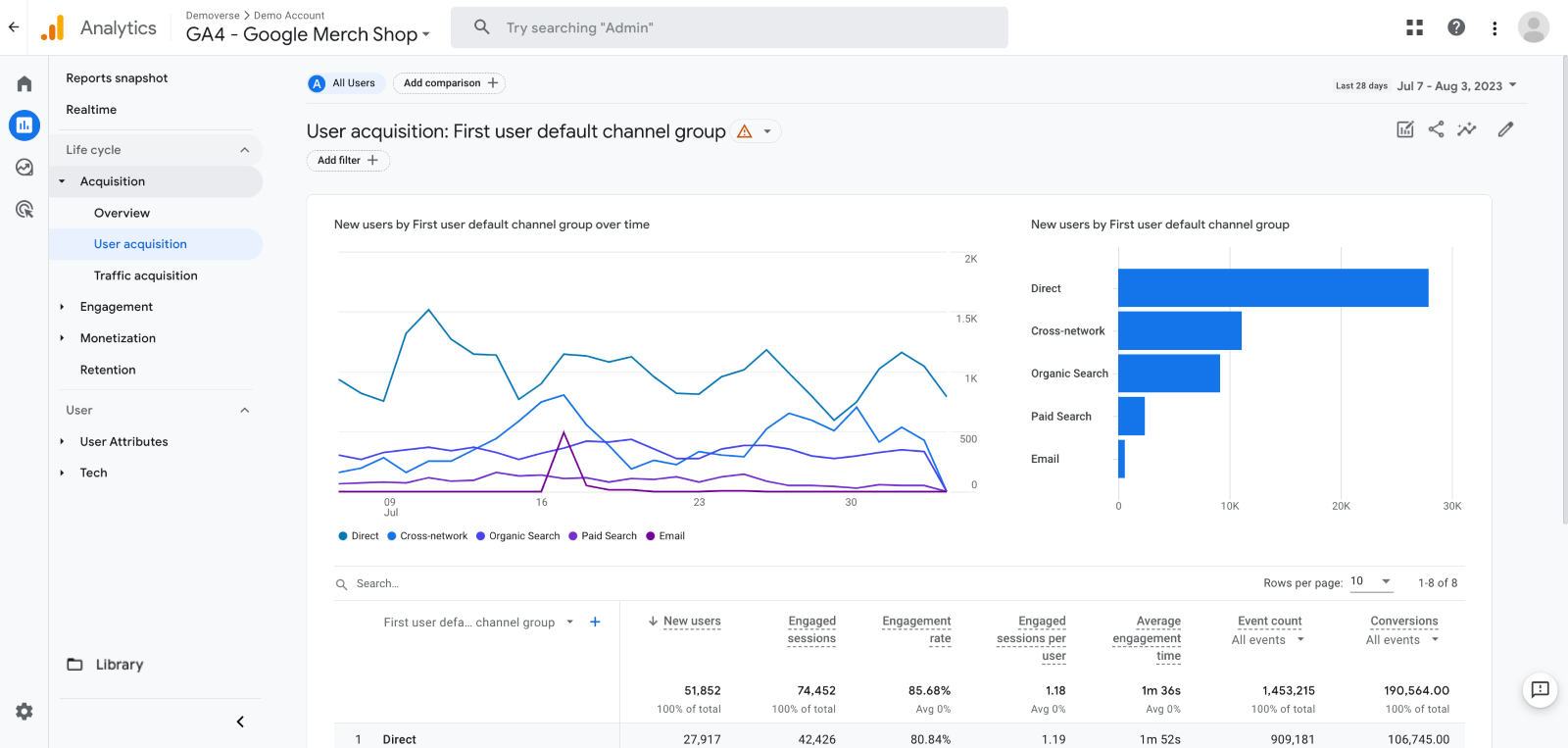
The new GA4 is also integrated with Google Ads and Google Marketing Platform, allowing for targeted ads campaigns.
Related: 10 types of advertisements with examples
How do I get started with Google Analytics?
GA4 is an in-browser software app — so you don't need to download or install anything.
There are three basic things you’ll need to get up and running:
- An account: For logging in; use your Google account, if you like.
- A property: After you have your account set up, you can create a Property within Google Analytics 4. Each property represents a different website (or mobile app) and acts like a tab for the data contained within. You can create and manage multiple properties within your account.
- A tracking code: This is generated for you when setting up a property. You’ll need to copy-paste this code into your website HTML to let GA work its magic. There are two primary tracking code formats and they look like “G-XXXXXXXXX” or “UA-XXXXX-X".
If you have a GoDaddy website, adding the tracking code is easy. On your Product page, just navigate to Airo, Website Builder or Online Store and click Manage to open your website.
From the main menu, click Edit Website to open your website builder. Click Settings in the top right corner and under Analytics & Tracking.
Click Google Analytics, then enter your tracking code.
It can take up to 24 hours to start seeing data.
For those not using a GoDaddy website builder, you’ll need to manually paste the HTML snippet containing your tracking code into your web pages. You can learn more about how to do that by following Google’s own support article, here.
Setting up a demo account
You can have a good play around with GA4 right away using Google’s tried and trusted Demo Account.
This will give you a hands-on chance to explore the world of web analytics with real business data from Google’s own Merchandise Store.
If you're new to Google Analytics, a new account linked to your Google account is automatically created, and the demo account is added to it for you to explore.
Getting to grips with Google Analytics
Now the fun begins!
The GA4 dashboard
When you open Google Analytics 4 for the first time, you’ll be greeted by the GA dashboard.
With its very minimalist interface, this is your main hub for monitoring and analysing website data. Welcome!
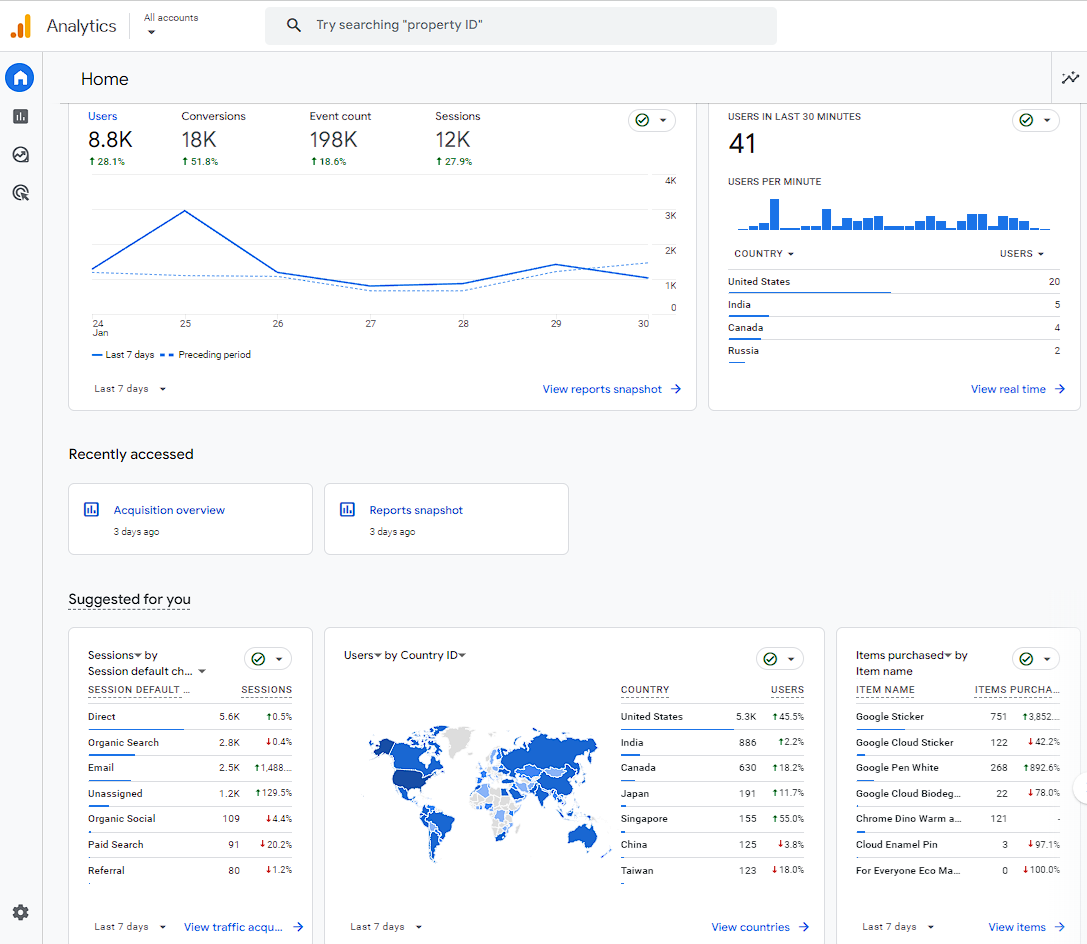
The dashboard shows key metrics so you can quickly gauge how your website is doing.
For instance, you can see:
- The number of website visitors for a given period of time
- The sources of traffic (such as organic search, direct or referrals)
- The most popular pages on your website
- Engagement metrics like bounce rates or average session duration
You can play around and set up shortcuts that are most relevant and interesting for you, so you can quickly jump right to the data you want.
GA4 main sections
Looking to the left of the dashboard you'll see the side panel. Here, you’re able to explore all the weird and wonderful features and sections that GA4 has to offer.
There are only four main pillars in this navigation pane, but within these categories there’s so much waiting for you.
Being so feature-rich, the sheer breadth of it can seem overwhelming at first. But the platform is designed with user-friendliness in mind, so even those new to analytics can quickly find their footing.
- Home: Your starting point, where you'll find a high-level overview of your website or app's key metrics and trends. A quick snapshot of website performance.
- Reports: This section offers in-depth insights into your visitors' movement through your website. It covers how people reach your site, their actions there and whether they keep coming back.
- Explore: Here, you can create customised data visualisations. This allows you to delve deeper into your data, answering certain questions — what are the top pages people open after landing on the home page? — or exploring specific angles. More on this later.
- Advertising: This section focuses on your marketing efforts. It helps you understand how people interact with your ads, their journeys, and conversion-related data.
Related: How to advertise a small local business
Reports and metrics
There are two main types of reports in GA4.
- Standard Reports are ready-made and show you the essential information about your website.
- The Custom Reports feature lets you create your own, with the insights you want to see.
Pageviews, Sessions and New Visitors are some of the most basic metrics. They reveal how often your site is viewed, track individual visits, and gauge the influx of new user compared to repeat visitors.
Traffic numbers from Organic Search and Referrals help you to gauge how well your marketing efforts are working.
Data on Bounce Rates, Cost of conversion, and Time on Page provide an overview of your website's health and performance.
These metrics collectively offer insights into overall traffic and engagement that you can use to help your website perform better.
There’s too much to go into in one post, but here’s an overview of the main reports:
Audience reports
Audience Reports provide detailed info about your website visitors. This is obviously useful in terms of target marketing.

Audience Reports as a section in GA4 is also where you’ll find data about what devices they’re using to view your site and their engagement levels according to actions like clicks and shares.
(If you’re using Google’s Demo Account, by the way, these won’t be visible due to account limitations.)
- Demographics: Reveals visitor age, gender and other details.
- Technology: Shows the devices and browsers people use to view your website.
- Interests: Highlights audience interests you can use to create social posts and marketing campaigns.
- Engagement: Measures visitor engagement to show you what people are liking and not liking.
Acquisition reports
Acquisition Reports in GA4 show how people find your website. These cover things like where your visitors come from, how different channels perform (e.g. paid ads vs. DIY search engine optimisation), campaign results and the words that attract visitors.
- Traffic Sources: Shows where your visitors come from, such as search engines, social media, referrals (links to your site from other websites) or direct visits (when people type your URL directly into their browser).
- Channels: Categorises your traffic into channels like Organic Search, Direct, Social and Paid Search, helping you identify the most effective sources.
- Campaigns: Tracks the performance of your marketing campaigns, including clicks, impressions and conversions.
- Keywords: Provides insights into the keywords driving traffic and conversions, particularly useful for paid search campaigns.
Related: How to find the right keywords for your website
Engagement reports
Engagement Reports within GA4 offer insights into how users interact with your site, helping you understand their actions and interest levels.
The more often they click, watch or share, the higher their engagement (and greater their interest in what you have to offer).
- Events: Understand what people do on your site, like clicking buttons, watching videos or filling out forms.
- Engagement: Get insights into how interested visitors are by seeing how many pages they look at, how long they stay or whether they quickly leave.
- User Explorer: Dive deep into what individual visitors do on your site, so you can see how different people use your site in unique ways.
Monetisation reports
Monetisation reports are a new addition to GA4, offering insights into revenue, transactions and product performance.
They show how specific product promotions impact sales and which consumer segments bring in the most revenue.
- E-commerce: If you sell things online, these reports show you how much money you're making, how many items you're selling and which products are most popular.
- Conversions: Track the actions that matter most to your business, like people signing up for newsletters, making purchases or completing other important tasks. Read more about conversions here.
- Purchase probability: These reports use clever computer models to guess how likely it is that visitors will buy something in the future based on their past actions.
You may see or hear mention of Sharing Reports. Being able to share your reports is, of course, incredibly useful.
Strictly speaking, all reports on Google Analytics can be shared with the right permissions — it isn’t a different category, per se.
Real-time reporting
Real-time reporting in GA4 is a feature that provides you with up-to-the-minute information about what's happening on your website right now.
You can see:
- How many people are currently on your site
- Where they are located
- Which pages they are looking at
- The actions they are taking
For example, live reporting can show a surge in traffic to your site upon a new product launch or promotion.
With its impressive bond-villain world overview, real-time reporting is certainly one of the coolest features.
It isn’t entirely new to GA4, but it has been greatly improved with detailed tracking and a user-friendly interface.
Explore in detail
The Explore or Exploration section in GA4 allows you to create custom data visualisations and analyse your data in more detail.
You can choose the data you want and create custom reports with things like:
- Bar charts
- Line graphs
- Tables
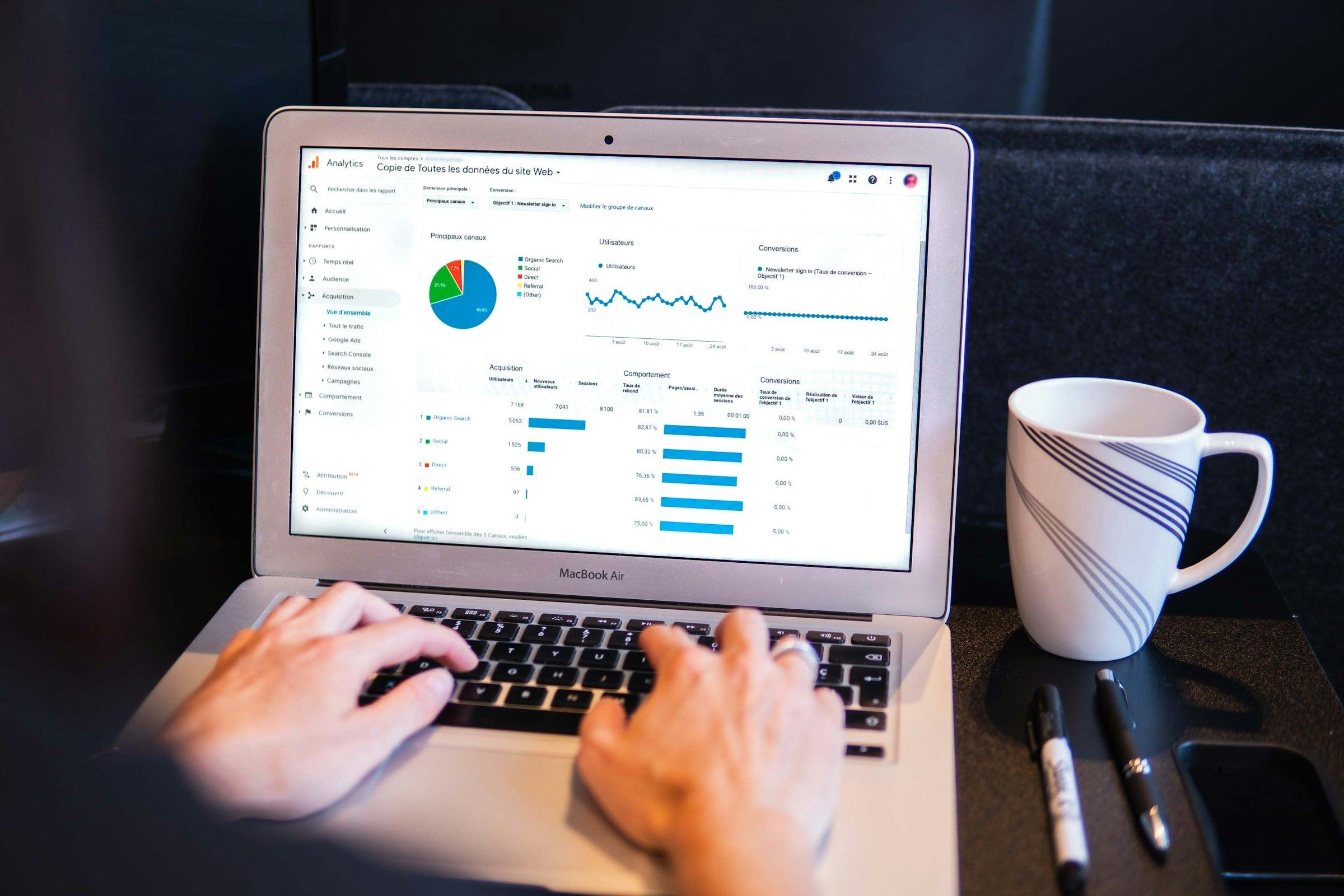
You can also use filters, compare different groups of users, and select specific time periods to dig deeper into how users behave on your website and see how your website is doing.
You can use what you learn to improve your website.
Advertising
The Advertising section is specifically designed to help you keep an eye on how your ads are performing, whether they're from Google Ads or social media platforms.
This shows you how people interact with your ads and how much money they're bringing in for your business.
GA4 is fully integrated with Google Ads, so you can see how your campaigns are performing all right here.
If you're running ads for your online shop, for example, GA4 lets you check how many people clicked on your ads and if those clicks led to sales. Use this to decide how and where to spend your advertising budget more wisely.
How to use Google analytics for a website
Wrapping up our Google Analytics overview, it feels like we’ve only just skimmed the surface.
Remember that Google’s free test account is only a few clicks away.
If you have a moment, play around and see what you can do!
For any sort of website owner, GA4 is an essential tool, packed full of features to help you to unlock your potential — whether your goal is increased revenue or just more clicks. And did we mention it’s free?
Looking for more traffic? See our guide, How to rank higher on Google.