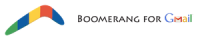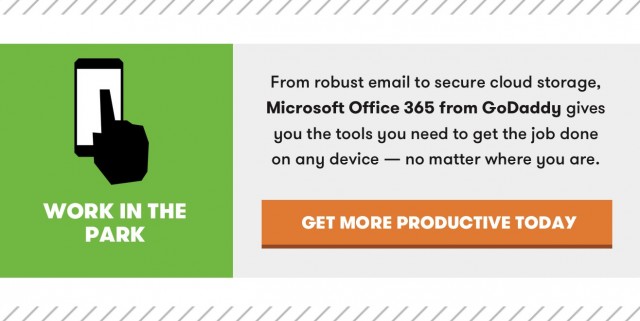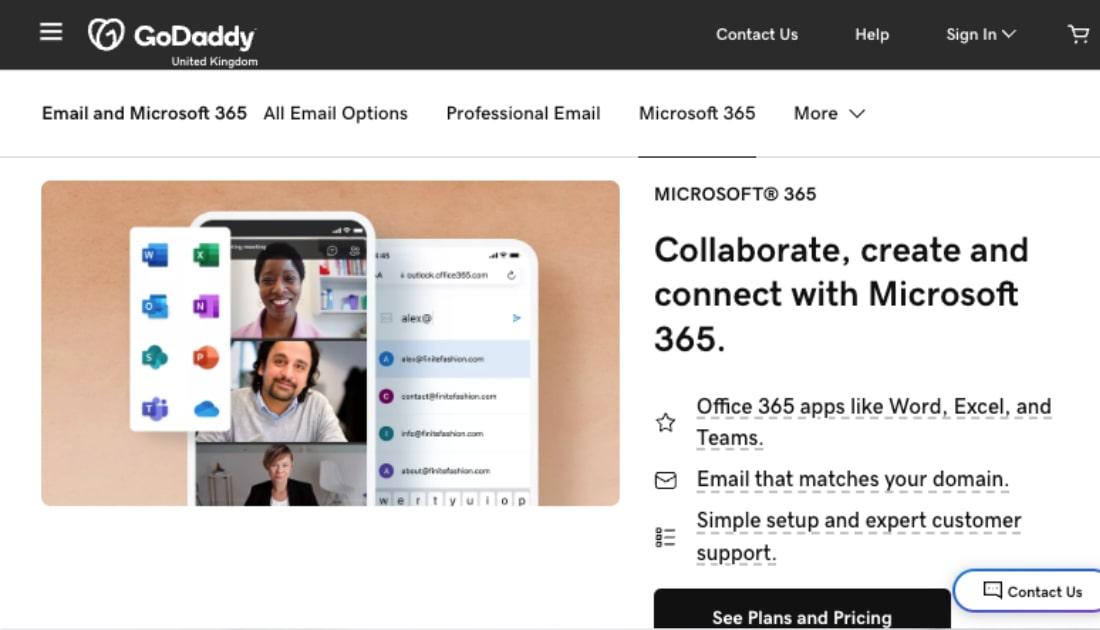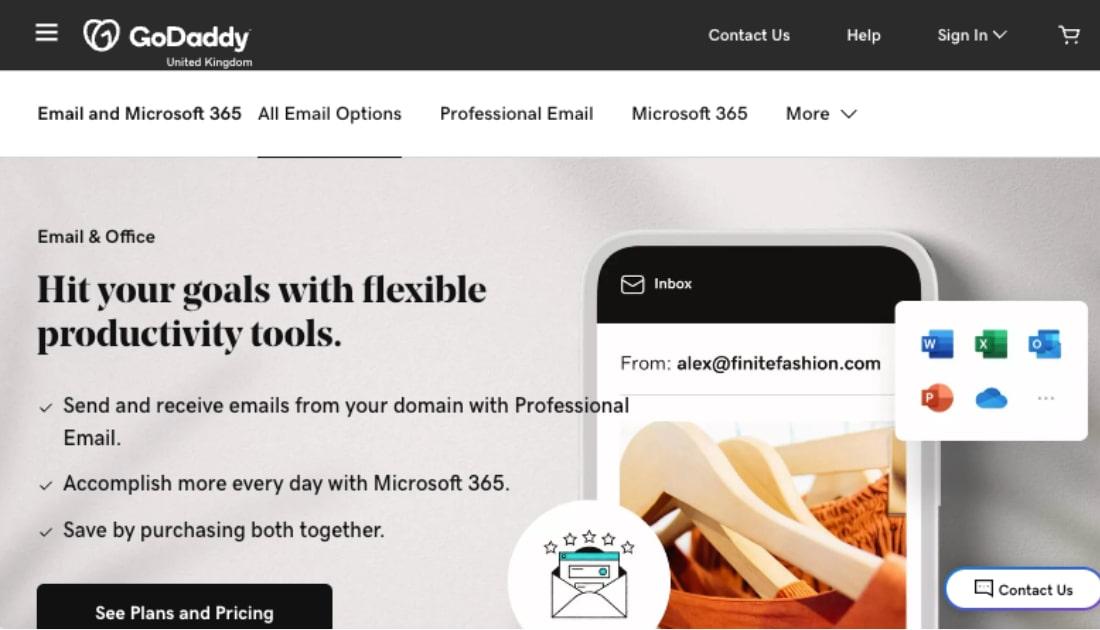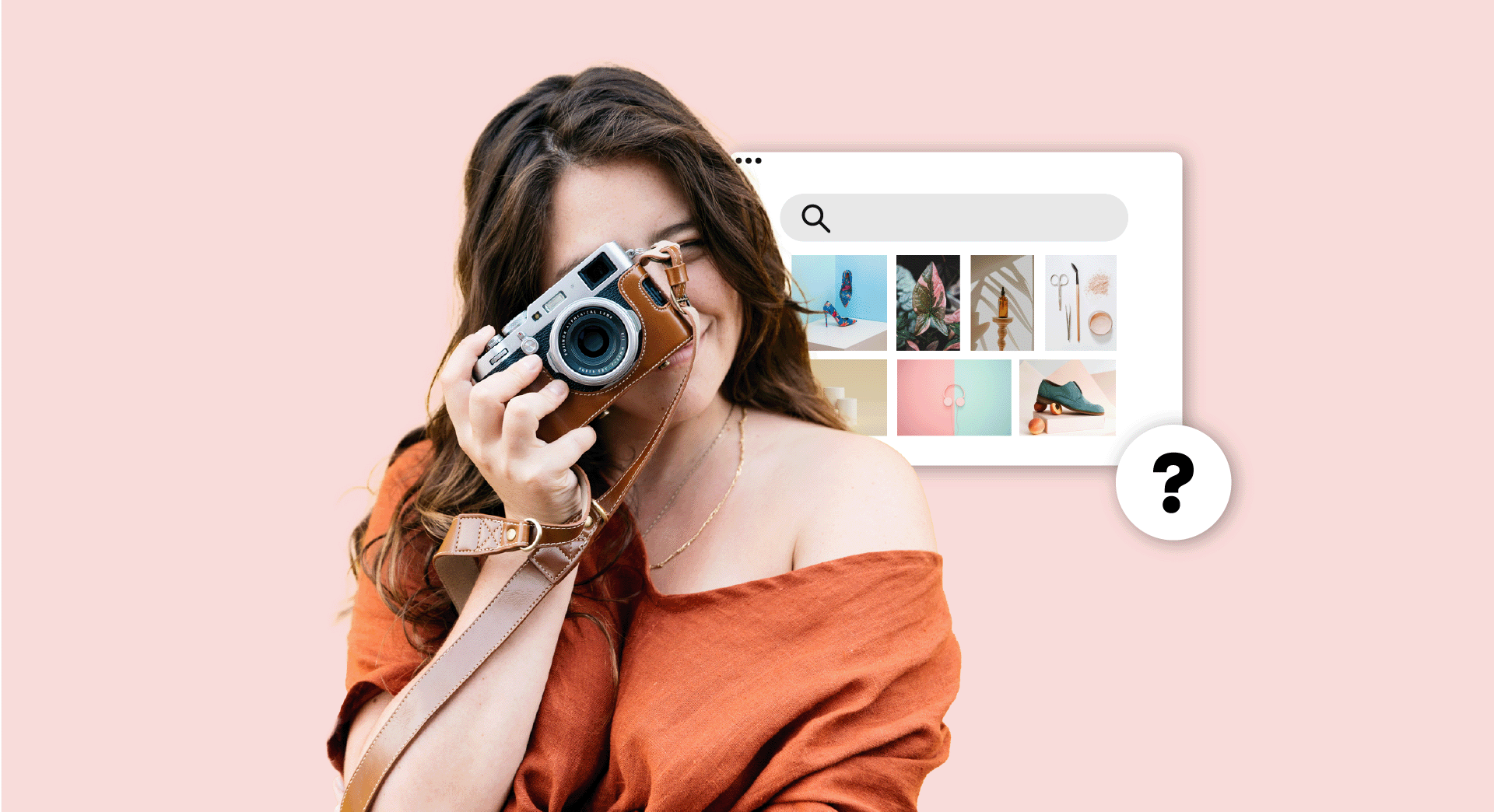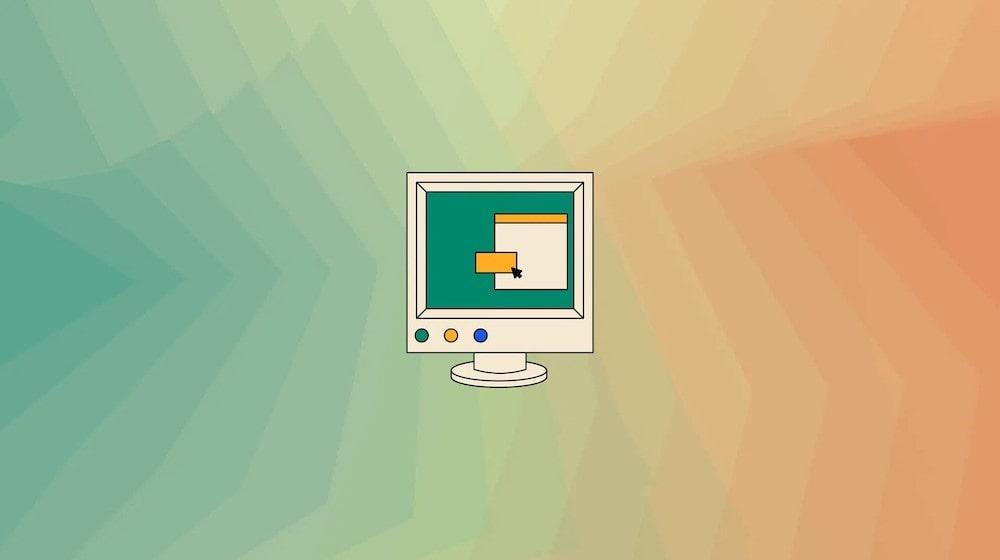At one time, the phrase, “You’ve got mail,” was a welcomed, even exciting notification. Our inboxes were usually empty, so we eagerly anticipated the arrival of a new email. But now, it’s hard not to open your email and find that you’ve got mail — dozens, if not hundreds, of pieces of mail.
Our inboxes are overflowing, and it’s no longer a novelty. It’s a distraction that wastes our time and keeps us from prioritizing and accomplishing the tasks that really matter.
But there is a way out of the email madness. If you’re struggling to manage your inbox, use these tips and tools to take control, be more productive, and get back to work.
Approach your inbox with a plan
Before you can take back your inbox, you need to have a plan. You need to approach email not as a necessity of business, but rather as a strategy of business.
Michael Hyatt suggests that you manage your inbox with the following plan:
If the sender is asking you to do something, take action by:
- Doing what needs to be done.
- Delegating what needs to be done.
- Deferring what needs to be done. (We’ll talk about how to do this later in this post.)
If the sender isn’t asking you to do something, remove the email from your inbox by:
- Deleting the email.
- Filing the email.
This strategy might sound simple and obvious. But how often do you sit and stare at an email while trying to decide what to do with it? Or, leave an email in your inbox because you aren’t sure how to move forward?
By using Michael Hyatt’s clear plan of action, you can quickly and decisively make a decision and clear out your inbox.
Review your inbox every day — but not ALL day
Now that you know what to do when you get to your inbox, make a plan for when and how often you will check your inbox.
Most productivity experts agree that checking your email all day throughout the day is a bad idea. Instead, you should schedule time during the day to check, review, read, and respond to emails.
The amount of time you spend in your inbox or how often you check your email will be different for each person, as some industries and fields will require you to be on the lookout for more emergencies than others. So, consider your needs and set a schedule that works best for you. That may be checking once a day, or it could be checking every hour on the hour.
The key is to set a plan and stick to it.
Autoresponder Tip No. 1: Tim Ferris suggests using autoresponders that remind recipients that you only check your email during certain times of the day so they don’t expect you to respond right away.
Create folders, then use filters
Using folders in your inbox is a good way to categorize emails and file them for later reference. But you can take your use of files one step further by incorporating auto filters.
Use auto filters to take email file management to the next level.
Filters automatically add emails to files based on keywords and sender info so your inbox can organize itself for you.
Control your promotional emails
Promotional emails are one of the biggest culprits in the growing inbox game — but you can combat this inbox filler.
Unlistr automatically finds and unsubscribes from unwanted email newsletters. You select the emails senders you don’t want to receive emails from, and Unlistr takes care of the rest.
Unroll.me takes it one step further. It helps you unsubscribe from unwanted email newsletters, and also gives you an option to continue to receive promotional emails in an organized way. You can create a “Rollup” email which compiles all of your promotional emails into one daily email.
Create templated responses
If you find yourself repeatedly receiving and responding to the same questions in email, it’s time to stop.
Create a resource of canned responses that you can copy and paste into your emails.
This doesn’t mean you have to make all of your interactions impersonal. You can change it up a bit for each email. But it does mean that you can give yourself a starting point and save yourself time while crafting emails.
Autoresponder Tip No. 2: If most of the emails you receive include frequently asked questions, create an autoresponder that answers them. Also advise the recipients that they may not receive a reply if their question is answered in the autoresponder.
Use Boomerang to defer and delay emails
Earlier in this post, I talked about deferring emails. This is the process of reviewing an email, seeing that you need to take action, but choosing to come back to it later. And, that’s where Boomerang comes in.
Boomerang is a Gmail plugin that allows you to set email reminders and delay email sends.
If you have an email that needs your attention (but not your immediate attention), you can tell Bommerag to remove it from your inbox and resend it at a later date and time. If you need to slow down an email exchange that is moving too fast, you can tell Boomerang to send your email later.
Bring it all together
If you find that these tips and tools aren’t keeping you out of your inbox, go bigger. Find a service or person that will manage your inbox for you.
Try SaneBox. This is email management tool offers:
- an email sorting option that automatically prioritizes your emails so important emails show in one folder and non-important emails show in another.
- a one-click unsubscribe option for promotional emails.
response tracking to send reminders if an email was not replied to by a certain date. - a snooze button to send non-urgent emails to a file for later.
SaneBox is the closest thing to having a real, live person managing your inbox. But if software isn’t the solution and you would rather have a person manage your email, that’s an option, too.
Hiring a virtual assistant or VA to manage email is becoming increasingly more common. A virtual assistant wraps all of the tips and software mentioned above into one person who prioritizes your email, unsubscribes from unwanted lists, responds to frequently asked questions, and keeps tabs on email response times.
Email is an essential tool for running your business and your life. But if you aren’t careful, your inbox can creep up on you and become the one thing holding back your life and business. So, use these tips and tools to take back the power, manage your out-of-control inbox, and get back to the work that matters.