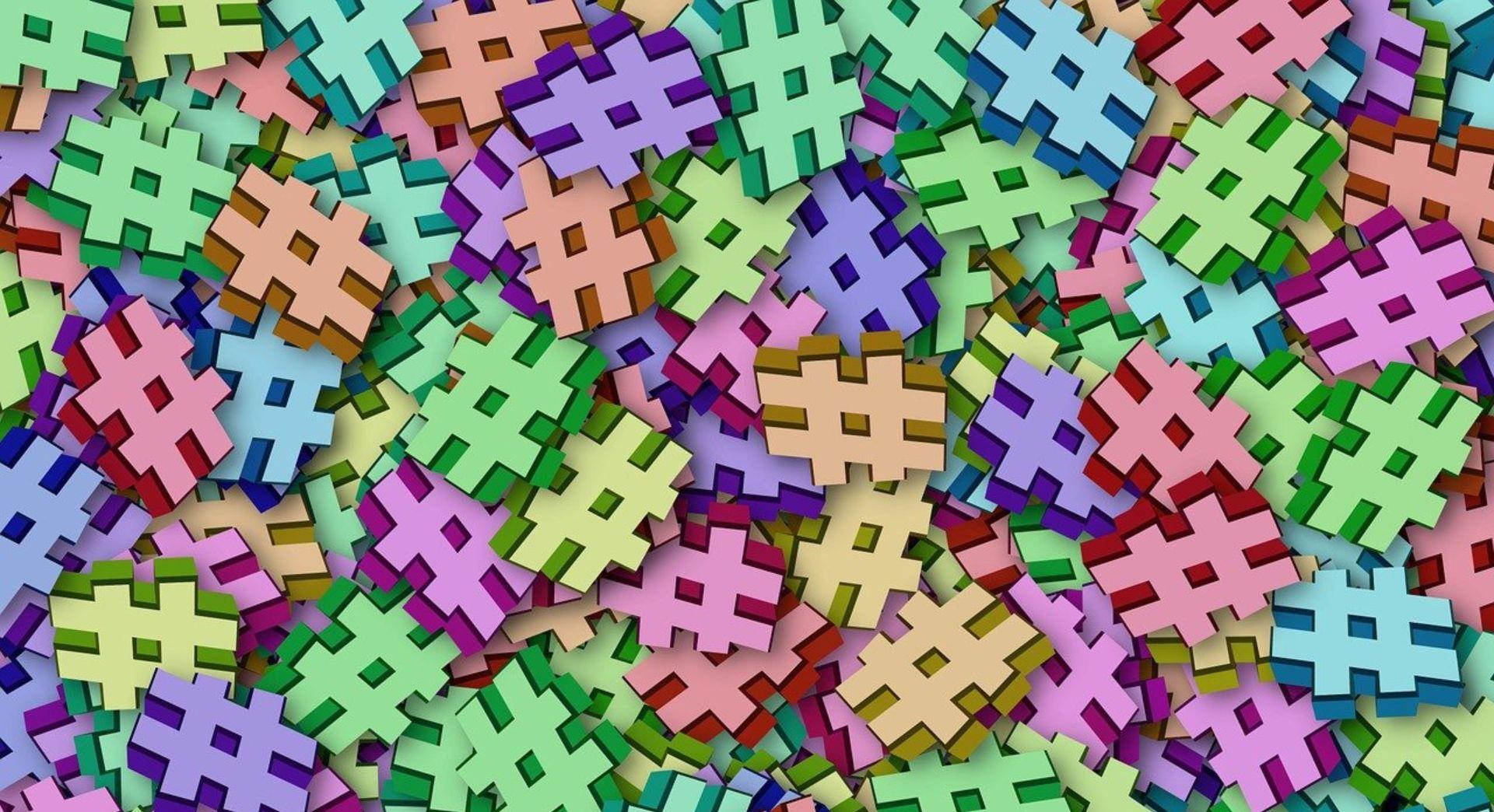You’re likely familiar with local WordPress development, which is a good sign. However, if you’re still sticking with XAMPP at this point, you might find there’s a better choice available for your needs. In fact, many tools are specifically tailored to WordPress and its intricacies.
In this post, we’ll talk about a few different solutions and types, mainly those centred on the command line. Let’s get started!
In case you’re not au fait with what we mean by “local WordPress development,” let’s start there. Essentially, local development is when you create and develop a website on your computer, rather than on a live web server.
We’ll discuss the benefits of doing this shortly. However, let’s first discuss the process of developing locally. You’ll usually create an install via a site template containing all of your default themes and plugins, then get to work. When you’re done, you can push the local site to a live server.
This sounds simple — and it is — but some WordPress developers are still hesitant to do it. Let’s chat about why this is, and why those misgivings shouldn’t stop you from developing locally.
Reverse psychology experiment No. 179: Developing on a live site is a fantastic idea
Let’s preface this section by saying that you should definitely develop locally regardless of the project. This applies even if your local installation and the live server are so dissimilar that you might have to carry out some additional work down the line.
Also, some WordPress plugins require a live server to run optimally (Jetpack, we’re looking at you). Approximating a mail server on a local site is also a challenge. OK, we’re not selling this very well.
Despite these drawbacks, local development will let you develop without any risk to your live site, while using zero bandwidth and resources.
What’s more, creating an install takes a matter of seconds, especially if you’re using a pre-built template with your chosen solution.
In fact, creating installations aplenty is a key benefit, with hard disk space being your sole limitation. Also, depending on your chosen environment, you can negate the drawbacks we mentioned at the start of the section. That’s good news, mainly because we definitely don’t want to put you off the idea altogether.
You’re probably already familiar with a tool such as XAMPP. Since this is such a well-known local development environment, we’re not going to talk about it here. However, we will begin with an XAMPP-based environment that you might have heard of before.
Three AF local WordPress development tools
We’ll discuss three lesser-known solutions, and lay out their benefits.
1. DesktopServer.
2. Varying Vagrant Vagrants (VVV).
3. Docker.
Let’s take a closer look at the benefits and functionality each of these local WordPress development tools have to offer.
1. Desktop Server
As we mentioned, DesktopServer is built on XAMPP. This is good news, especially for those currently using that particular stack, as it’s practically guaranteed to work with your system out of the box.
DesktopServer is a new breed of local environment that gives you a good-looking interface to navigate. It also requires a minimum of clicks to get an install up and running. Ultimately, it’s ideal for developers who spin up sites regularly. What’s more, because the software itself can be optimized, it’s
much faster than a standard XAMPP stack.
If you want to test drive DesktopServer (or one of the other similar solutions), there’s a free version available. However, this is fairly limited and serves as, for all intents and purposes, a demo. The premium version is priced at $99.95.
You can read more about how to put together quick local sites with DesktopServer in this guide.
2. Varying Vagrant Vagrants (VVV)
We’re now going to move on to tools that primarily use the command line, starting with the WordPress developer’s tool of choice. The eccentrically-named and open-source Varying Vagrant Vagrants is built on top of the Vagrant environment. It provides a functional, browser-based Graphical User Interface (GUI) to manage your installs.
Using VVV is understandably more complex than a tool like DesktopServer, but for the experienced developer, this should be no problem. Each install is actually a virtual environment powered by VirtualBox, which you manage primarily from your Terminal or Powershell.
There are a few simple commands to learn, and the majority of your non-development time will be spent “provisioning.” In other words, pushing through changes and updating the install. As such, this isn’t going to be necessarily fast in practice depending on your workflow, although under the hood, it’s much faster than XAMPP.
3. Docker
Finally, we have Docker. This is basically an alternative to VVV, and those using it champion its speed compared to that solution. We’d agree that there’s a clear speed benefit for those creating lots of installs, but it might be inconsequential for all but the most time-pressed developers.
Overall, Docker offers a harder to digest infrastructure than Vagrant, but a much snappier process due to less strain on the CPU and RAM. You may also find that each particular “container” is smaller in size, due to the inherent structures of VVV and Docker.
Weighing up whether Docker or VVV is best for you is beyond the scope of this article. However, this piece offers a comprehensive look at both platforms. We recommend starting with VVV, and looking into other solutions as your needs change.
Conclusion
“Always develop within a local environment” has been rammed down your throat so much it could be imprinted on your headstone. A good start is to use a tool such as XAMPP, but there are also plenty of WordPress-centric solutions available. These even come with additional speed and functionality benefits to boot.
For example, VVV is run from the command line, and is the WordPress developer’s environment of choice. Docker is just as good, and arguably even faster. However, a tool such as DesktopServer can straddle the line between power and ease of use. It could be the answer to your local WordPress development prayers!
And if you're looking for other ways to speed up your WordPress maintenance time, why not check out Managed WordPress from GoDaddy?