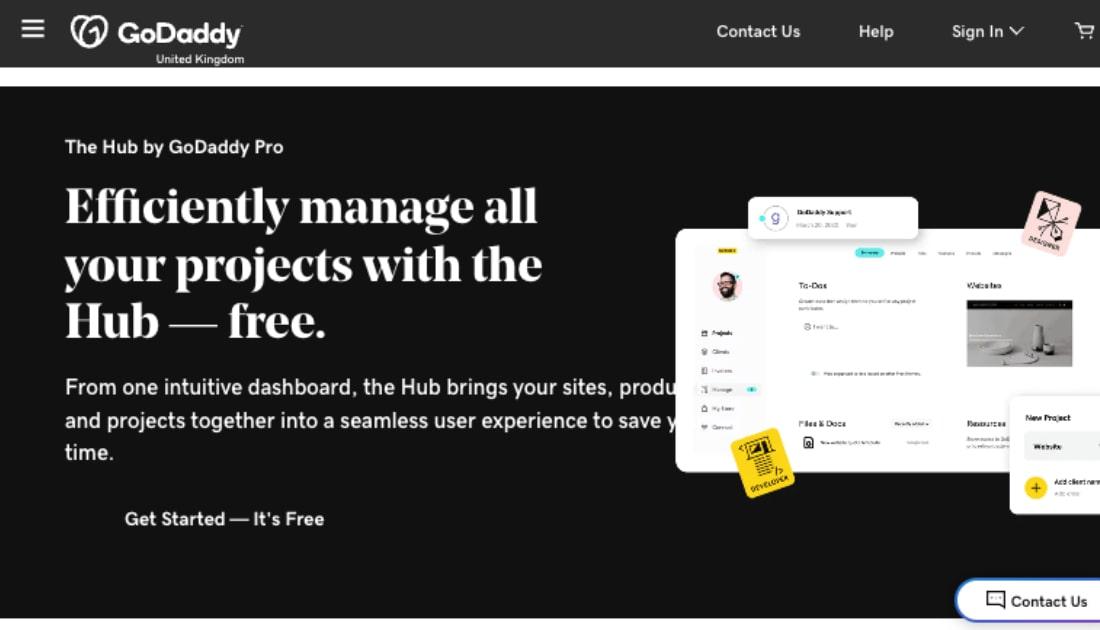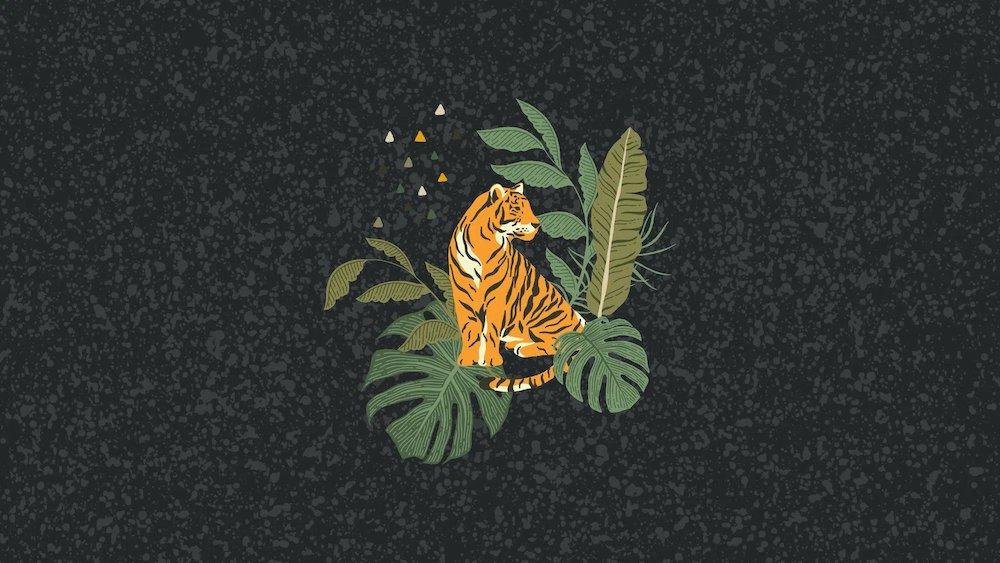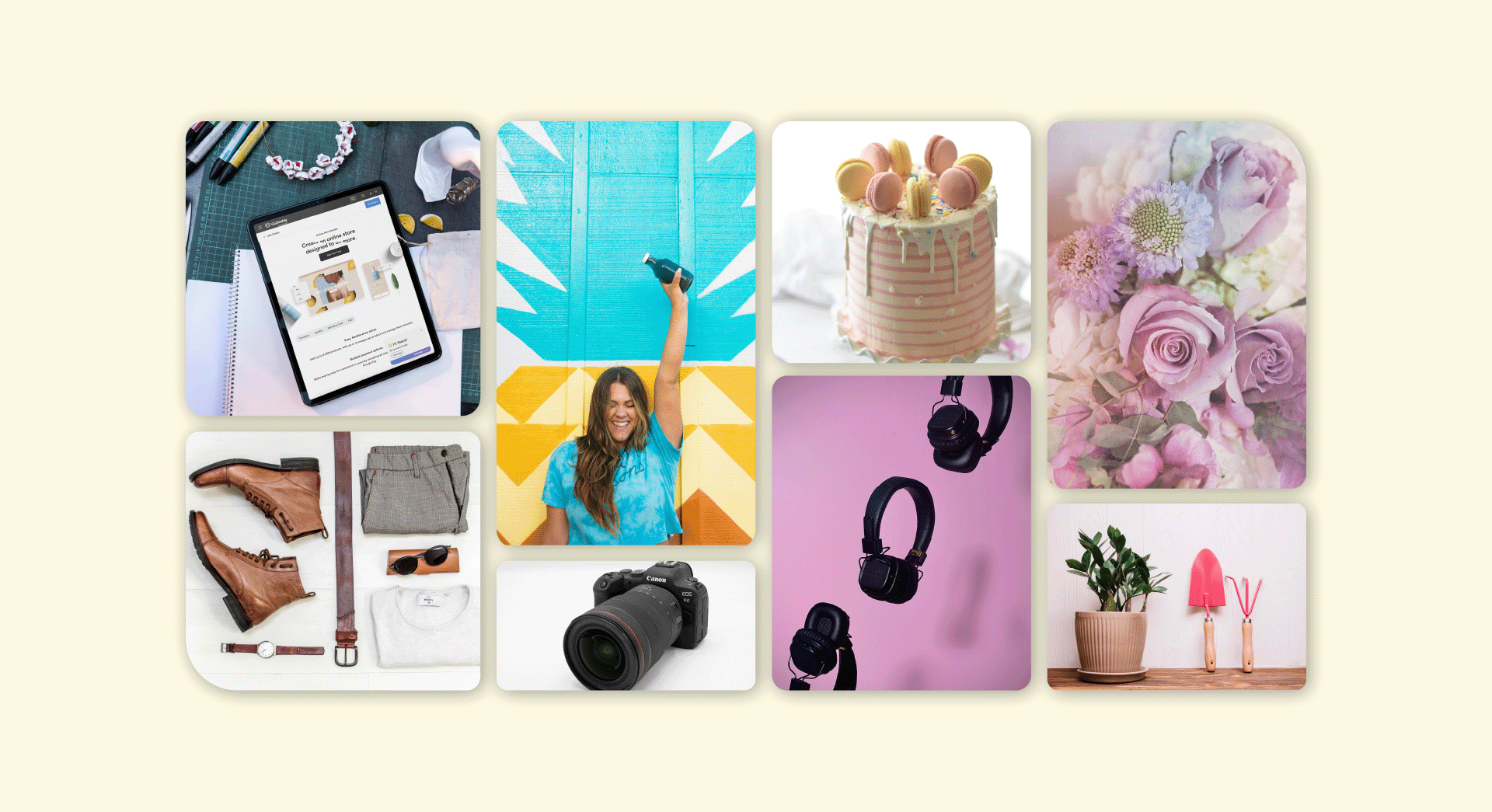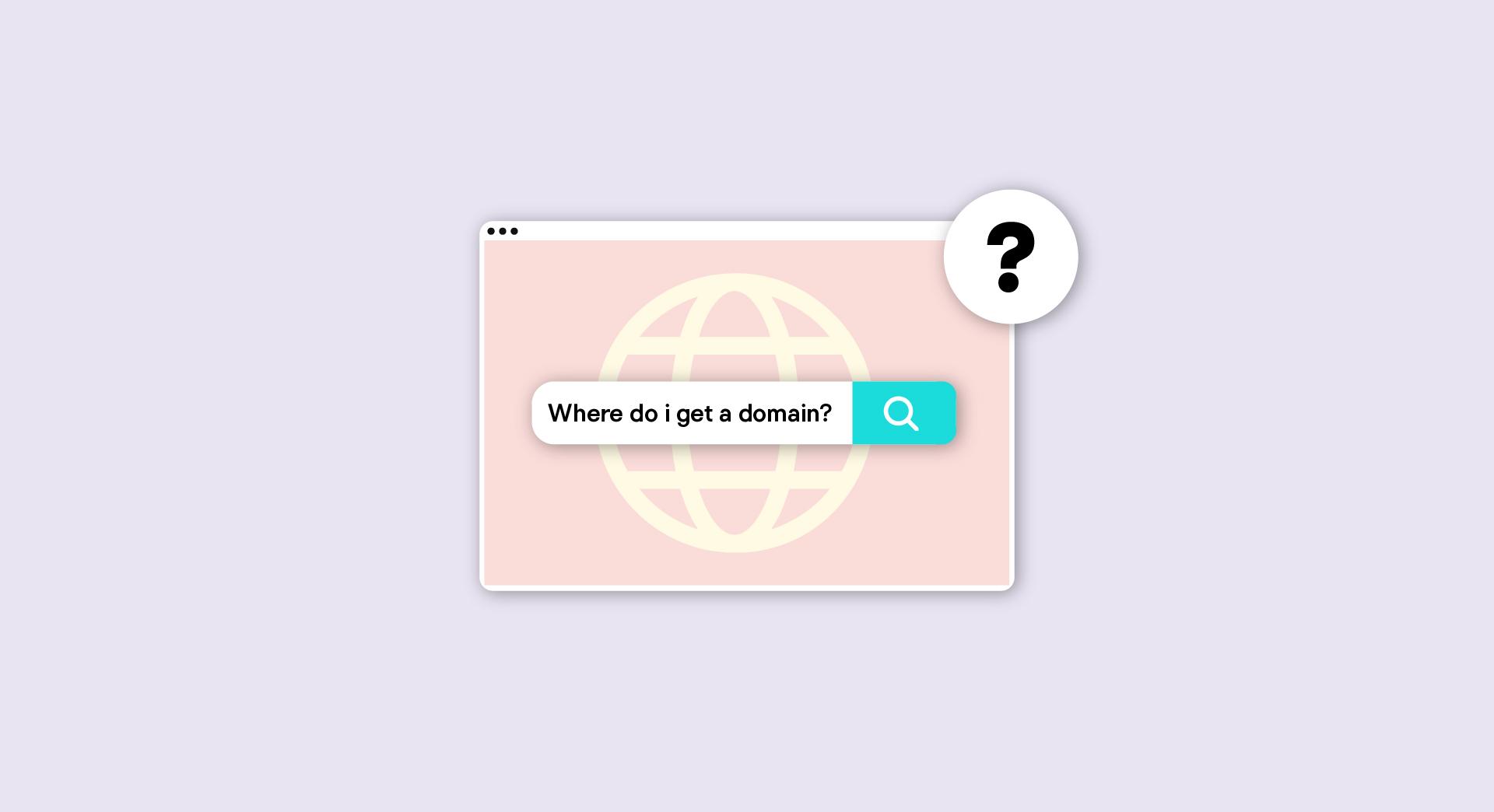Maintaining WordPress is an essential part of owning a website. Almost all technology has some kind of updating system; even modern refrigerators have updates from time to time. Websites are no different. Use this WordPress maintenance checklist to keep your sites safe and running smoothly.
10 essential tasks on the WordPress maintenance checklist
Some of these tasks are a “set up once and run.” But some, like updating WordPress, are an ongoing process. Updates can come weekly, sometimes daily. Here’s your checklist to a worry-free operation:
Let’s see what you need to do to ensure your website is well-maintained, safe and user-friendly.
1. Run regular backups
If you don’t do anything else concerning this article, do this one. Everything else is secondary. It is possibly the easiest step.
One of the main reasons my agency uses GoDaddy Pro is for a secondary backup system. A 30-day minimum of daily backups is a responsibility of the hosting company, but sometimes 30 days isn’t enough. Pro Sites can give you free monthly backups.
2. Remove unused plugins and themes
Having those themes and plugins that you don’t use on the site doesn’t slow it down (assuming the plugin isn’t active), but it is pointless to keep them there. Do a backup, then remove them.
Keep the current year’s theme as a backup on your site just in case your active theme breaks.
Pro tip: It is a good idea to keep the basic WordPress starter theme on your site just in case your active theme breaks. It is always nice to have a second theme to test things with.
3. Regularly update WordPress
As mentioned above, this is a key task on the WordPress maintenance checklist. The repercussion of ignoring updates to your site is that it leaves you open to hackers. This could cause public embarrassment. No one wants a dancing skull and crossbones on their home page, and yes, I’ve seen that happen before.
By updating, you will not only get new features and bug fixes in WordPress itself, but also in plugins and possibly the theme you are using. The reasons to update definitely outweigh the minimal time it takes to maintain the site.
Read “How to Update WordPress like a Pro” to understand the best way to update. The article walks you through doing updates when a staging environment is available, but in many cases, a staging environment isn’t available. In such a case, I still recommend running the updates.
An important note on version numbers
This is as technical as I’ll get in this article, but I think it is important to understand versioning. WordPress itself does not follow the Semantic Versioning described below, but many plugins do:
From semver.com:
Given a version number MAJOR.MINOR.PATCH, increment the:
- MAJOR version when you make incompatible API changes.
- MINOR version when you add functionality in a backward-compatible manner.
- PATCH version when you make backward-compatible bug fixes.
I mention this because it is important to know that going from 4.0.0 to 4.0.1 is no big deal and should just be a small fix. From 4.0.0 to 4.1.0 should just add a feature. From 4.0.0 to 5.0.0 will probably add a feature (or more) and possibly break something and you should test the site thoroughly.
Again, WordPress doesn’t follow Semantic Versioning, but the concept is used on many things. So, as a general rule, don’t sweat the small numbers but it always helps to read the changelog. Every plugin within WordPress will have a changelog that you can read to make sure you know what the new version of the plugin will do to the website:
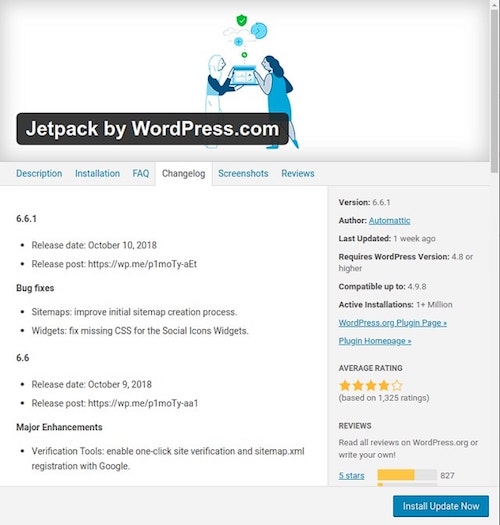
Photo: Jetpack
4. Run regular security checks
I wrote an article called “How to check for website vulnerability with a security audit,” and the outline I give covers this topic in-depth. But for WordPress, we have more tools that can automate some of these security checks.
GoDaddy Pro Sites have a security check that can scan the site and make sure that there aren’t any known vulnerabilities.
5. Regularly check comments and remove unused posts
Disable comments if you don’t need them. If you do, use Akismet to keep them from becoming spam-ridden.
Delete drafts that you will never use. The fewer items in the database, the less WordPress will have to scan through when loading posts.
WordPress offers revisions of posts so you can roll back to a previous version. If you don’t need them, turn them off. You can read more about revisions in the WordPress codex.
6. Test your forms
Forms are not “set up and forget it.” Test your web forms on a regular basis to make sure they are functioning as expected. This is critical for business websites that expect customers to contact them using these forms. I recommend setting up a process to check them every week.
7. Test your site speed
There are a lot of tools out there to test the load time of a website. I regularly use http://tools.pingdom.com to test a site that I am not managing. If I am managing it, I will turn on the Performance Scan feature of Pro Sites to get a weekly update.
One of the main reasons for load time issues is due to image sizes. Install the plugin “Smush Image Compression and Optimization,” configure it and run it to compress existing images. After the initial installation, keep it on your site because it will run on every image that is updated in the future.
8. Add Google Analytics
I am not an SEO expert, but I do recommend installing Google Analytics to compare statistics month-to-month. It is a free and easy way to get some numbers on how much traffic your site is generating. I recommend installing the plugin Google Analytics for WordPress.
9. Add Google Search Console
Set up Google Search Console to check for search engine crawling, malware, CSS and JavaScript error, etc. Link it with the Yoast plugin and begin learning more about how your site is seen by search engines.
10. Check for broken links (and fix them)
You could manually check all of your links, or save yourself some time and run Screaming Frog. The desktop application will scan your site and let you know if you have any 301, 302, or 404 errors. Then you can fix any links that it finds, and you can use Redirection to create any type of redirect needed.
Wrap up
Keep this WordPress maintenance checklist handy. By installing the recommended plugins, running these tests, and updating WordPress regularly, you will have a well-maintained system.